Preparation
EFT TERMINAL
- Unpack the EFT
Connecting the EFT
- Connect the Green LAN cable to the Back of the EFT
- Make sure the LAN cable is patched
- Connect the Power cable
- Pull Both the LAN and Power cable through the Plastic cable Holder
- Fix the Plastic cable Holder in place
- Close the Lid and turn the EFT around
- The EFT will Boot up and the Display will show this
- Press Menu icon
- Press Verwaltung/Administration
- Press Service
- Type in the Password
- B+S Card Service = 250864
- Montrada ( AHPK) = 974749
- Kulam = 111111
- Philip Faller Shops = 210888
- Waremode Shops = 820240
- Press DFÜ / RAS
- Press DFÜ / RAS Parameter
- Press DHCP
- Press Ja / Yes
-Wait until the EFT have an IP and Confirm
- Press DHCP again and choose Nein / No
- Type in the correct IP address for the EFT and confirm
- Press the Red button to go back to the Service menu
- Press Kassenschnittstelle / ERC Protocol
- Press ZVT
- Press TCP/IP
- Confirm the Port number is 22000
- Go back to the Main Menu by pressing the Red button
- the LAN symbol should now be Green
- Restart the EFT by pressing the Power button on the back of the EFT
- Press the button for at least 15-20 sec.
- The EFT screen will go black. Wait two seconds and press the button again to turn EFT on again.
Setting the IP in ZVT.ini
- When both BOS and POS and done with the EOD open C:\gd90 on the POS
- Open ZVT.ini
- Type in the correct IP for the EFT in the correct PosEFT line
- Save the file
- Start the POS program
- log in on the POS with the correct login 101 for POS 1
- 202 for POS 2
- 303 for POS 3
- 404 for POS 4
- The EFT should now be ready and show this picture
























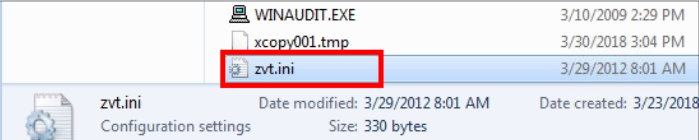





Post your comment on this topic.