Configuring BOS with no preset shop data
- Look for Software Center.
- Look for beststores-setup-v2 TS
- Press install and wait for the window to pop up:
- Click on ‘Online’ in ‘Get store details’
- If the ‘Online’ icon shows OK, please click on next:
- Check that the store details (shop number, name) shown are correct for the store you are in (example below):
- From the ‘Client Type’ drop-down menu, choose ‘Back Office Server’ and press next
- Check the regional settings. In some multi-lingual countries like Belgium or Switzerland you might have to change it to the correct language of the region
- Click on ‘Submit & Install’ – do not use the ‘Submit’ link in lower right corner as this is only doing a test run.
- If you are installing the NCR system on the back office server please check if the following icons appear when the script has been finished:
- If you are installing the D365 System on the back office server please check if the following icons appear when the script has been finished:
- After you see the icons please restart the computer manually. When the computers is back on after restarting it will restart once more.
This will be triggered by a powershell script.





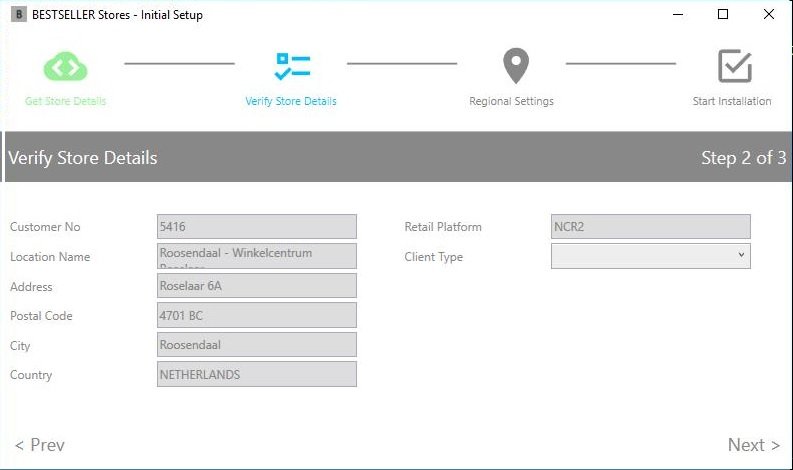







Post your comment on this topic.