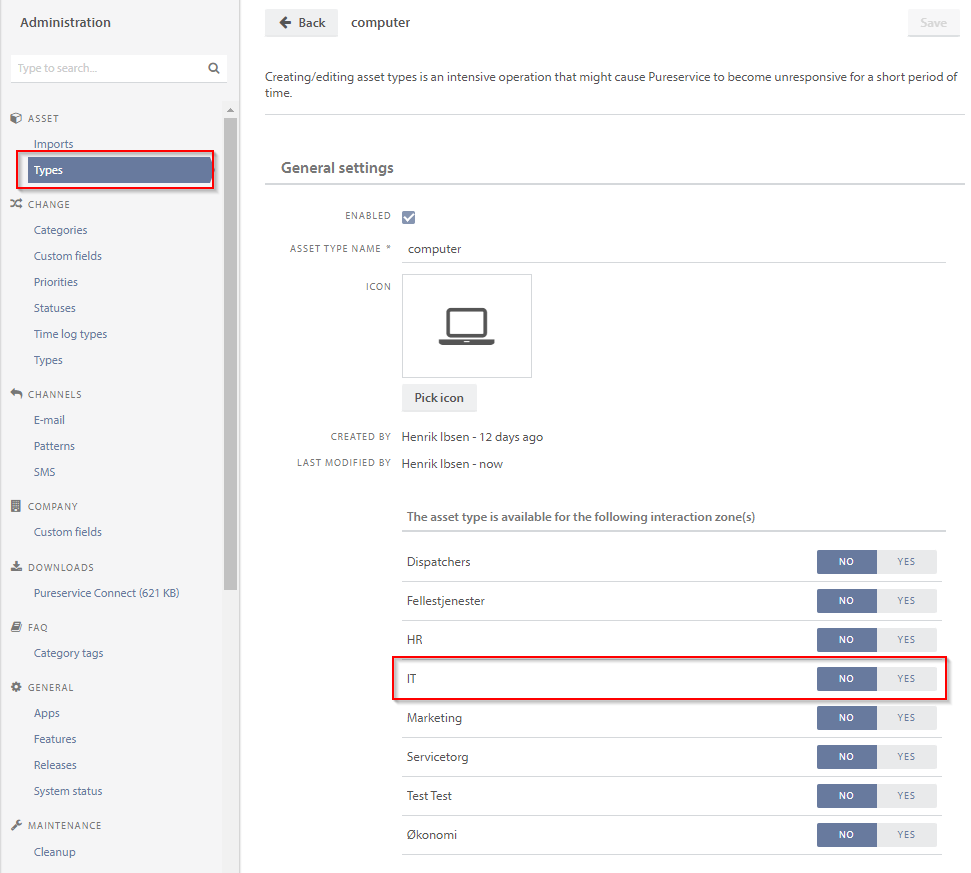Press the “Start” button to remove unused zones.

A modal window will open, where you can choose which zone(s) to remove.
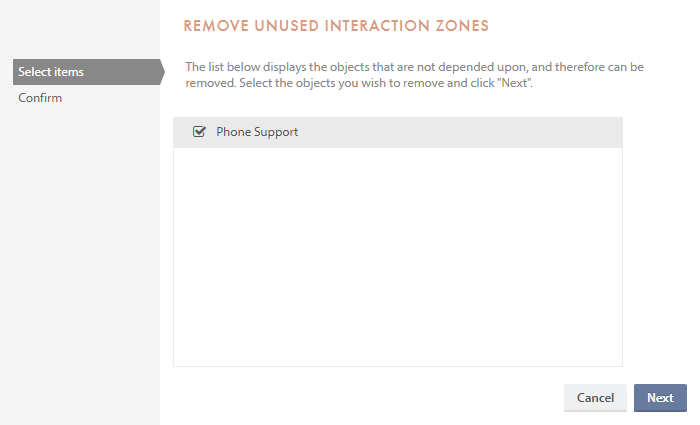
Select the zone(s) you would like to remove in the list and proceed to the confirmation step by pressing the “Next”-button.

The chosen zone(s) will be listed in the next window. If you need to make any changes regarding which zone(s) to delete, press the “Previous” button. To proceed and delete the zone(s) in the list, press “Finish”. Once a zone has been deleted, it cannot be restored.
Connections to remove from a zone
In this list, zone IT is used as an example to demonstrate where you can find the different connection.
- Remove all teams on the individual zone
- Remove other interaction zones permissions to assign tickets and tasks to the zone you want to delete
- Remove announcement associated with the zone (If you want to set the announcement inactive, you can do this by setting the date “Active to” to an expired date)
- Remove connected apps
Need more help with this?
Ta kontakt med oss for videre spørsmål her!