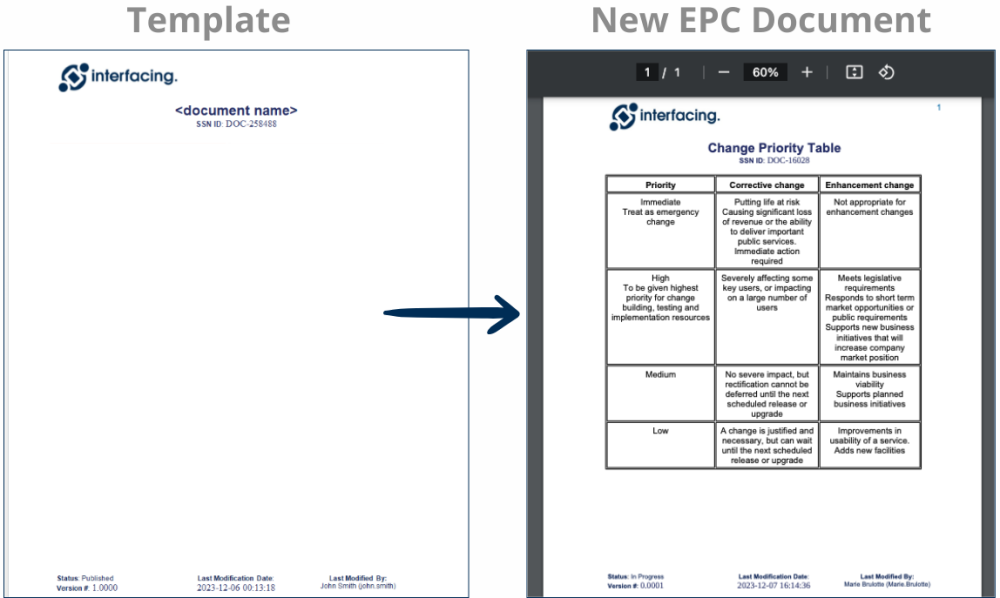Introducing the new MS Word Template, a new template type in the Document module that streamlines the way Word documents are formatted. Unlike templates used for generating content or managing approval, MS Word Templates are specifically designed to enhance files by dynamically applying pre-defined headers, footers, and metadata.
Organizations can upload Word documents and easily apply a selected header or footer format that integrates critical metadata and UDAs, such as author, date, and version, directly into your document’s layout. This ensures every document aligns with your organization’s professional standards and formatting requirements.
Key Benefits
- Multi-Template Management: Upload and manage multiple templates to cater to diverse organizational needs, allowing different templates to be used for various object types.
- Consistency Across Documents: Standardize headers, footers, and metadata across all physical documents, ensuring alignment with organizational branding and identity.
- Time Savings and Efficiency: Automate the inclusion of required formatting elements, reducing manual effort and minimizing errors during document preparation.
- Simplified Compliance: Seamlessly integrate critical metadata for regulatory adherence, reducing risks associated with manual updates.
How It Works
- Preparing Your MS Word Template:
- Create a new MS Word Template document in EPC.
- Download the new file. All metadata (document title, author, date, etc) will be injected into the properties of the file automatically.
- Create your header or footer as desired in the file.
- Adding UDAs to the Header and/or Footer:
- Navigate to Insert → Quick Parts → Doc Properties → Select the desired UDA or metadata.
- Save the file
- Upload Your Template to EPC:
- Upload the new document in EPC as a Template type.
- Select the MS Word Template in the new Template Type dropdown.
- Publish the Template
- Applying the Template
- Navigate to any document you want to apply the template to.
- Download it.
- Re-upload it.
- Access the Select a MS Doc Template dropdown.
- Choose the template from the list.
- Save the document.
- Final Output
- The selected template dynamically injects the UDAs or metadata into the file’s headers and footers.
Haben Sie noch weitere Fragen?
Visit the Support Portal