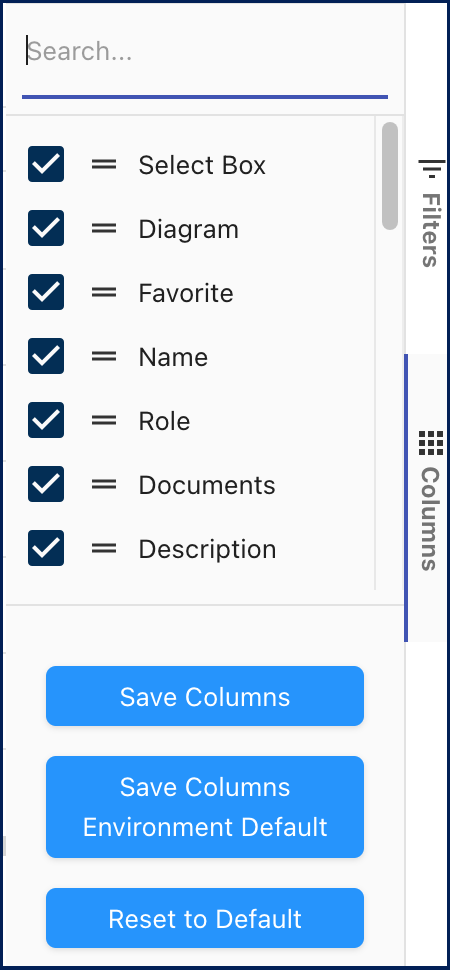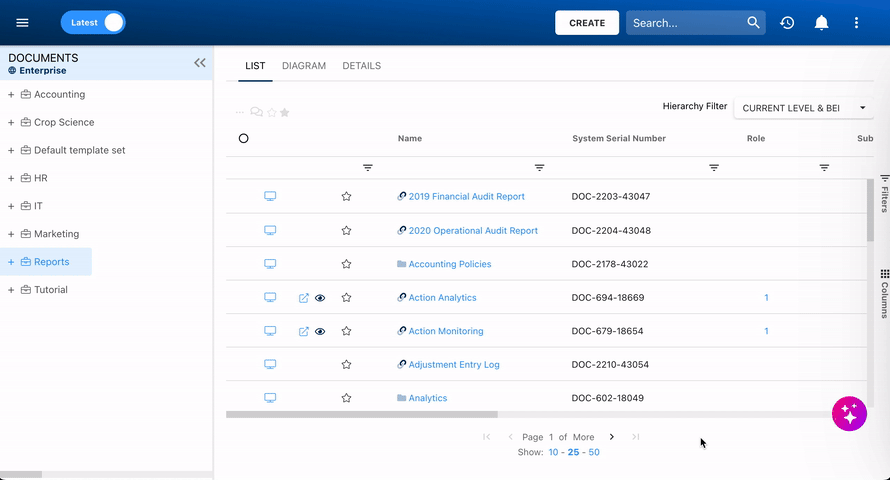List view allows you to see all Terms that you have access to within the Glossary Module. Viewing Terms in a list format provides users with a clear overview of various glossary entries and their associated details, facilitating easier navigation and management.
The List view offers various Filtering and Sorting options, enabling users to efficiently locate and manage Terms. These features help streamline the organization and retrieval of glossary data.
How to Navigate to the List View
- Click on the Module Explorer button in the top left of your screen.

- Click on the desired module, in this case, the Glossary Module.
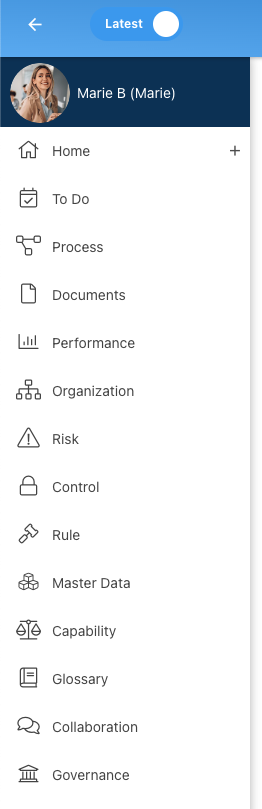
- You will be directed to List View, displaying all Terms.
Hierarchy Filter
EPC provides users with three major hierarchy filtering settings in the Glossary Module:
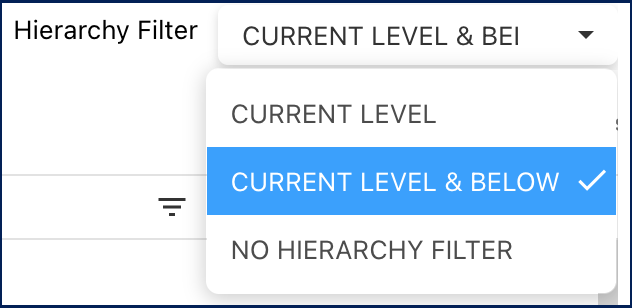
- No hierarchy filter: A list view where all Terms within the module are listed.
- Current level & below: A list view where all levels below the selected Term are listed.
- Current level: A list view where only the first level below the selected Term is listed.
Columns
The List view in the Glossary Module includes various data columns that users can add or remove according to their needs, providing flexibility in visualizing and filtering Term information.
- To add or remove columns from the List view, click the ‘Columns’ button on the right side. You will find a list of available columns with checkboxes to select or deselect the desired information.
- You can save your column preferences by clicking on the ‘Save Columns’ button. This configuration will be your default display when accessing the List view.
Filter by Duplicates
The Name column includes a filter for identifying duplicate Terms, simplifying the management of duplicate data.
To filter for duplicates:
- Click the filter button (
) in the Name column.
- Check the Duplicate box. This will filter the list to show only Terms that have the same exact name.
Available Columns
The List View offers a range of data columns for detailed management of Terms. Below is a description of the available columns:
| Component | Description |
|---|---|
| Favorite | Allows users to sort processes by favorites vs. non-favorites |
| Name | Textual search for any existing name of an object |
| System Serial Number (SSN) | Textual search for existing item’s SSN |
| Purge period | Textual search for an existing item’s customized purge period |
| Acronym | Displays the acronym of the term |
| Role | Whether or not there are Roles directly associated with the item in question |
| Risk | Whether or not there are Risks directly associated with the item in question |
| Subtype | Whether or not if this object is classified as a business type |
| Categories | Whether or not there are Categories directly associated with the item in question |
| Identifier | Textual search for any existing unique identifier of an object |
| Documents | Whether or not there are Documents attached for the item in question |
| Description | Whether or not there is a Description inputted for the item in question |
| My RASCI-VS | The RASCI-VS associations existing on the item in question |
| Type | The type of the object |
| Modified Date | The last date that the object in question was modified |
| Last Modified By | The name of the last resource that modified the object |
| Status | View the status of the item in question when Show Latest mode is on |
| Locked | Whether the item in question is currently locked or not |
Haben Sie noch weitere Fragen?
Visit the Support Portal