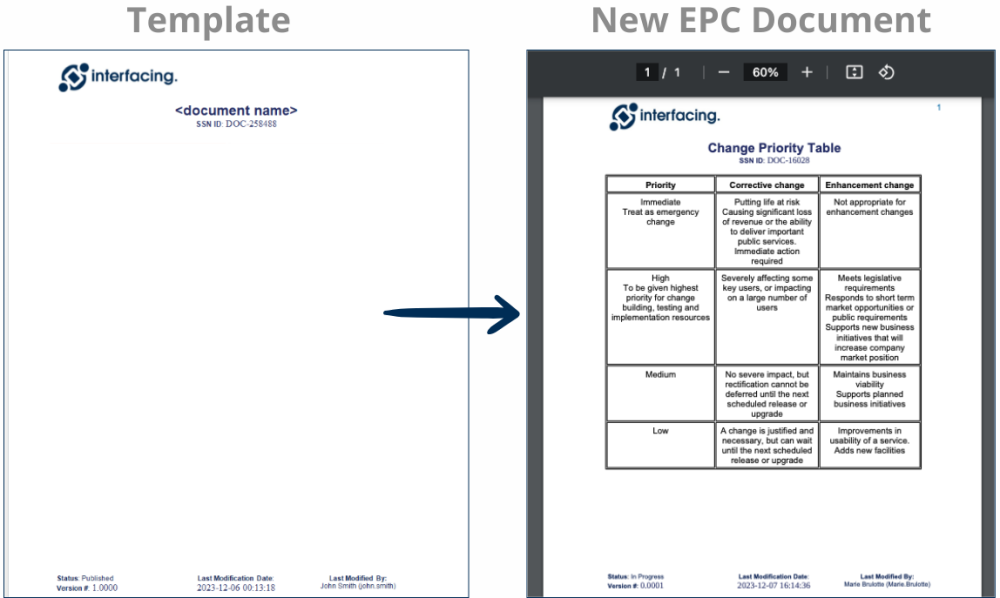MS Word Templates help you automate the addition of headers, footers, and metadata to your EPC documents. It ensures your documents align with your organization’s formatting, standards and regulatory requirements by automatically applying predefined templates that include critical information such as the document’s author, date, version, and more. This feature simplifies document preparation and enhances consistency across all documents.
Getting Started
- Create a new document in EPC.
- When selecting the document type, choose ‘Template’
- In the ‘Template Type’ dropdown, select ‘MS Word Template’
- Save the document.
- Download the file.
- All metadata (document title, author, date, etc.) will automatically be injected into the file’s properties.
Preparing the MS Word Template
- In Word, click into the header or footer area and customize it as desired.
- Add the desired UDAs and metadata in the header and/or footer:
- Navigate to Insert → Quick Parts → Doc Properties → Select the desired UDA or metadata.
- Save the file.
Upload Your Template to EPC
- In EPC, create a new document.
- When selecting the document type, choose ‘Template’
- In the ‘Template Type’ dropdown, select ‘MS Word Template’
- Upload the customized Word file.
- Publish the Template.
Applying the Template
- Navigate to any document you want to apply the template to.
- Download the file.
- Re-upload the file to the same document.
- Access the Select a MS Doc Template dropdown.
- Select your published template from the list.
- Save the document.
Final Output
The selected template will automatically inject UDAs and metadata into the file’s headers and footers upon application.
Haben Sie noch weitere Fragen?
Visit the Support Portal