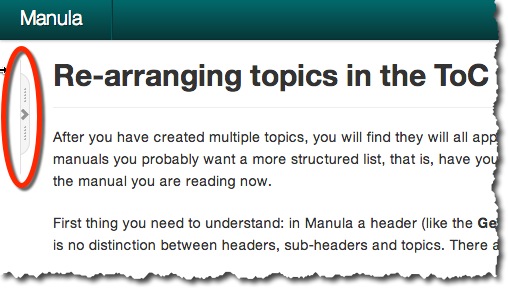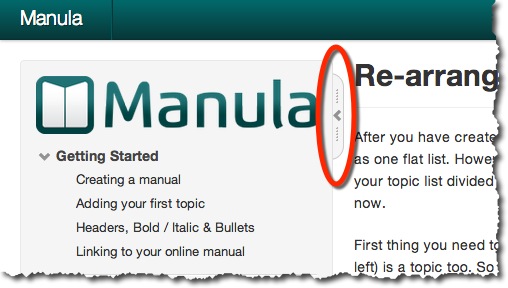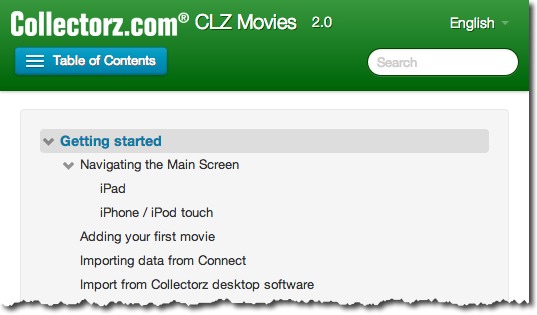All online manuals created with Manula automatically remember the “state” of the Table of Contents (ToC). That is, if you expand a topic in the ToC, it will stay expanded.
Previous, this ToC state was remembered in a browser cookie. However, for big manuals with thousands of topics, this cookie could get quite large, even up to the point of causing problems with some servers (for integrated manuals).
So we have completely rewritten this ToC state saving system:
- The total size of the saved data is now much smaller
- It now use local browser storage instead of cookies, which is faster too.
Our thanks go to Henriette of Dansk Golf Union for bringing this to our attention!


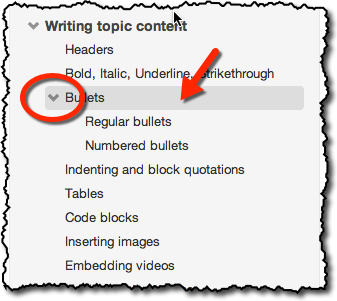
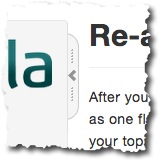 A cool improvement to the live manuals, suggested by one of our users (thanks, David!): the ability to temporarily hide and show the Table of Contents.
A cool improvement to the live manuals, suggested by one of our users (thanks, David!): the ability to temporarily hide and show the Table of Contents.