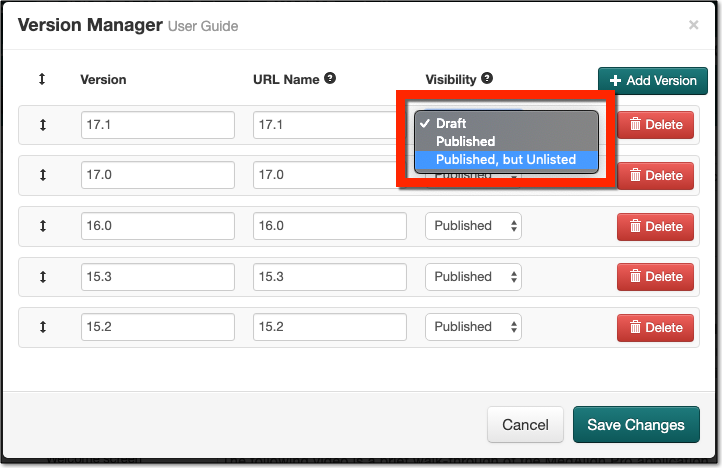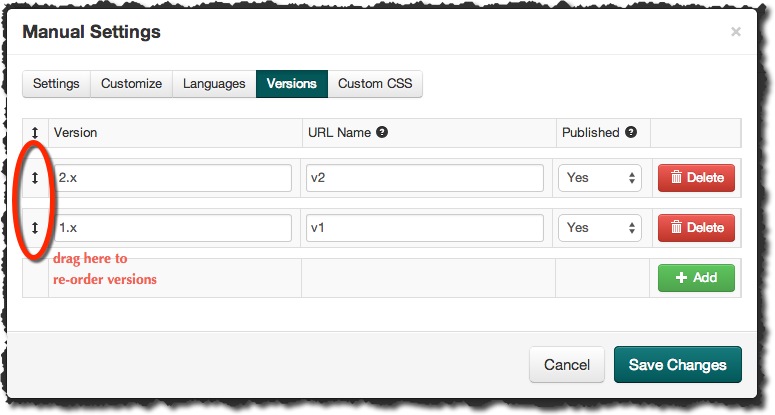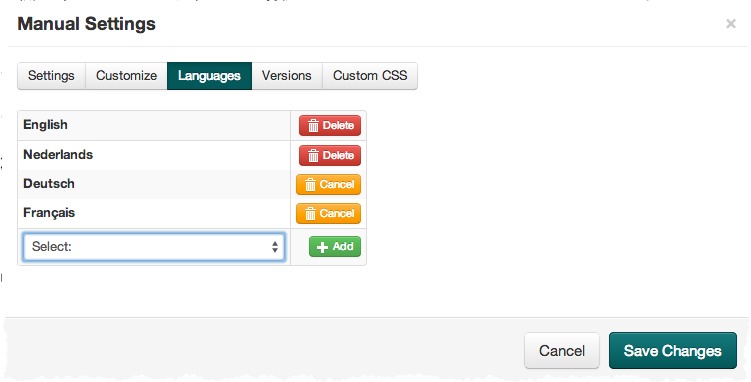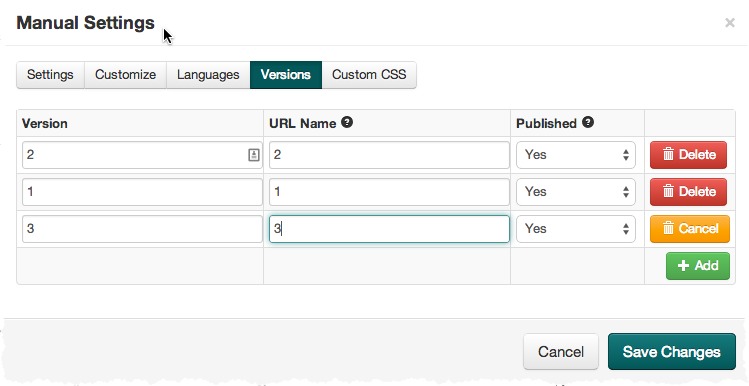A while ago, we received an interesting feature request from one of our loyal clients Sharon. For manual versions, she suggested a “Test Mode” option, a visibility selection halfway between Published = YES and Published = NO.
In Test Mode, the version of the manual would be completely public and live, BUT hidden from the version dropdown in the top bar of live manual. This way, a new version of a manual can be previewed by people in your company (by sending them a direct link to the new version), without your users finding it. And without your online manual “defaulting” to showing that latest version.
We figured this was an excellent idea and we have implemented this now.
To stick with Youtube terminology, we called the new status “Published, but Unlisted”.
You can find and select in your Version Manager screen now: