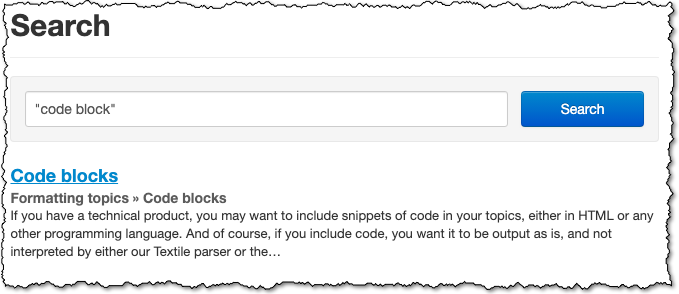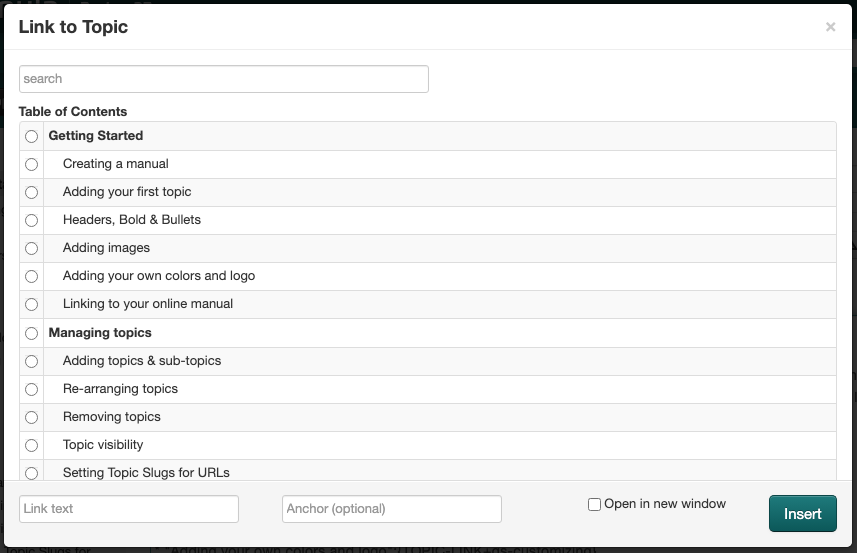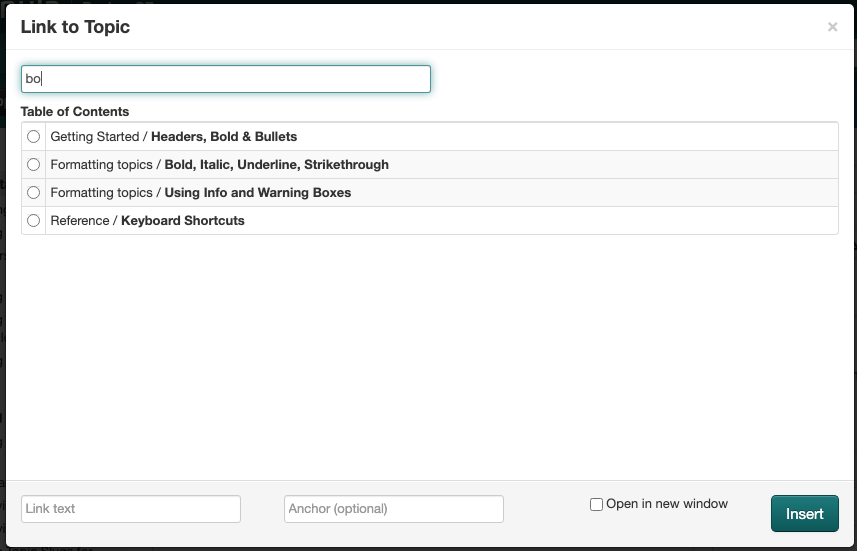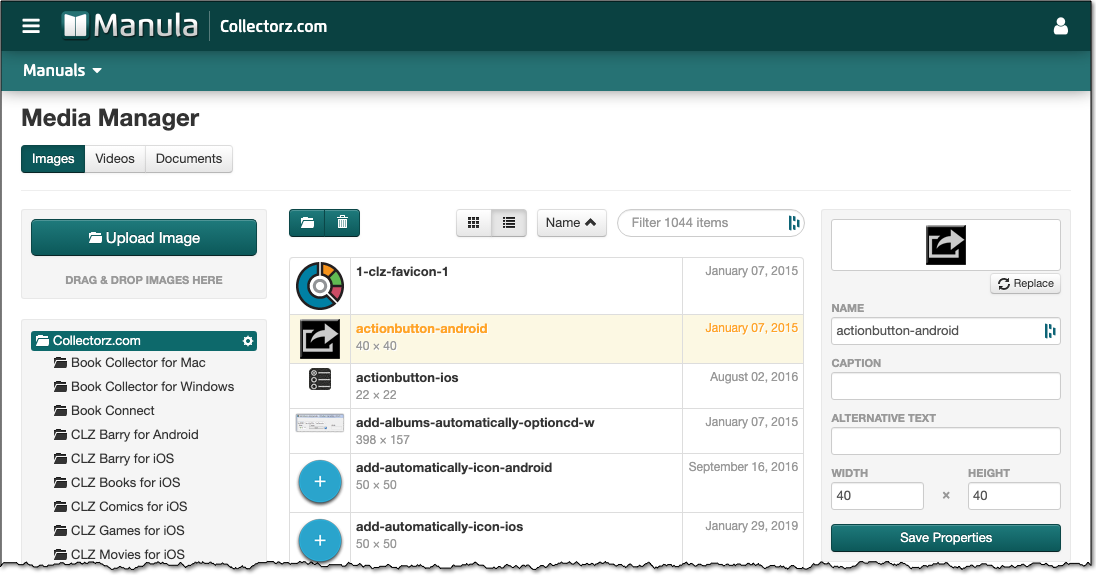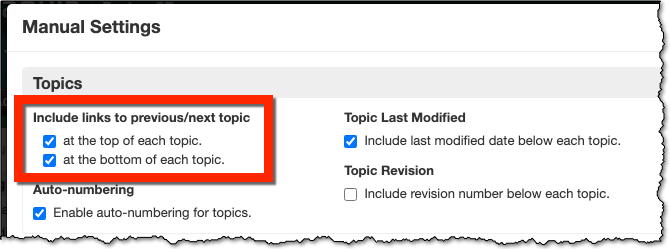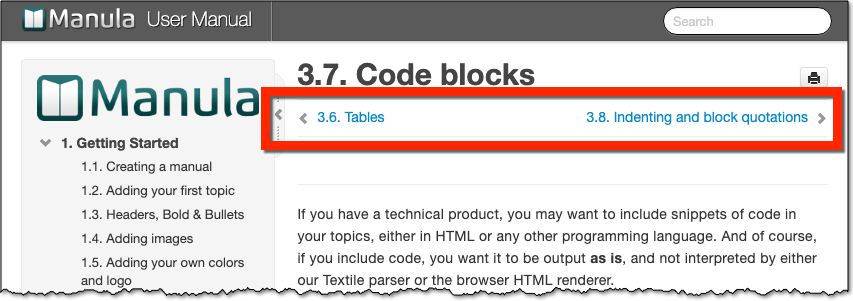In the past few weeks, we have been working on a major overhaul of the code that renders the live online manuals, to make them faster and to resolve the most commonly reported user interface annoyance.
These changes will make browsing the online manuals a much faster and more pleasant experience.
Faster browsing of the online manuals
Basically, the main change here is that when clicking a link to a different topic (either from the Table of Contents of using a link inside topic contents), it does not do a full page re-load anymore. It now only loads the content of the new topic into the content panel on the right.
Because of this change, the ToC does not have to be 1. re-generated by our server and 2. downloaded to your browser, making the loading of the new topic much faster, especially for manuals with lots of topics. Another big advantage of this is change is that you don’t lose your place / scroll position in the ToC.
Table of Contents panel can now be scrolled separately
Up till now, the ToC panel has always been “locked” to the content panel, always scrolling together. With this overhaul, we finally resolved that common complaint.
The Table of Contents panel can now be scrolled independently of the topic content AND it retains its scroll position when navigating to a different topic!
Enjoy!