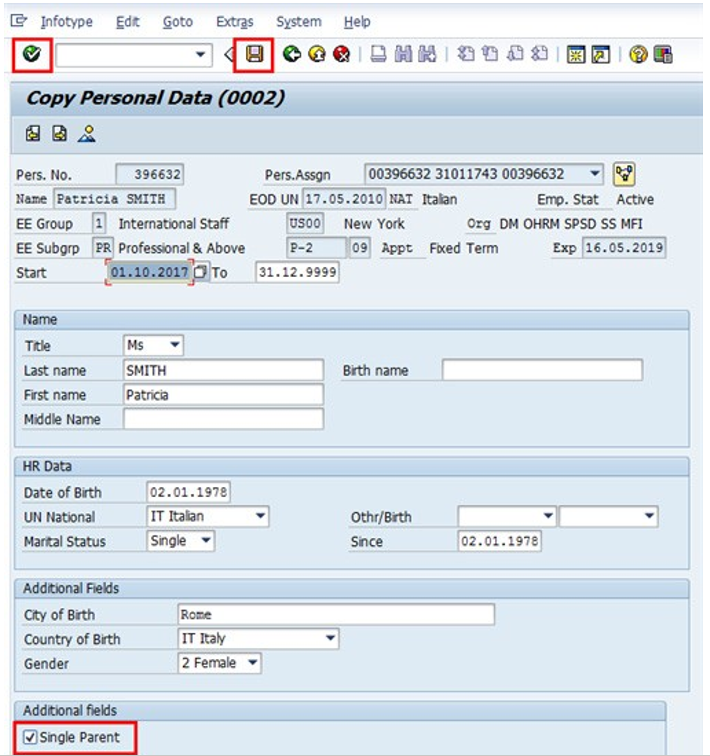Scenario: Effective 1 October 2017, a staff member will no longer be eligible for the single parent allowance
Scenario: Effective 1 October 2017, a staff member will no longer be eligible for the single parent allowance
- Start the transaction using the menu path or transaction code.
- Click on the Validate
button after typing PA40 in the Command text box.
- Enter the staff member’s personnel number in the Personnel No. text box. Scenario: 396632
- Enter the date the entitlement is to be discontinued. Scenario: 01.10.2017
- Click on the Validate
button to validate entries.
- Scroll to locate then select the Change Personal Data PA.
- Click on the Execute
button to execute the PA.
- Click on the Matchcode
button to display the list of options for Reason for Action.
- Click on the Discontinue Single Parent
option.
- Click on the Continue
button to confirm selection.
- Click on the Validate
button to validate selection.
- Click on the Save
button to save the record.
- Click on the Single Parent
button to uncheck the box.
- Click on the Validate
button to validate selection. You may have to click multiple times to acknowledge messages displayed at the bottom of the screen.
- Click on the Save
button to save the record.
- The last IT9003*Entitlement Monitoring*) infotype, in this PA records completion of the action. Click on the Yes
option to select the Action Completed Flag documenting that the action has been completed. When you choose Yes, the Action Completed On field will automatically populate the date when you complete the action as indicated in the screen below, send an email notification to the staff member and make the PA available to staff through Employee Self-Service (ESS).
- Click on the Validate
button to validate entries.
- Click on the Save
button to save the record.
- Click on the Return
button to return to the SAP Easy Access screen.

You should execute a PA20 to review the PA and infotypes to which you made changes in this transaction.
As best practice, the following infotypes should be reviewed:
Each personnel action completed should be documented by adding a note to the record saved on the IT0000 infotype. The note should contain the following elements:
- Discontinue Single Parent Allowance
Follow the general procedure on how to add a note to personnel actions. The procedure can be found in the About chapter of this job aid.
In addition, you should now run the Payroll simulation to ensure that the dependency entitlement is generated correctly.
)footnote1
Last modified:
1 March 2022

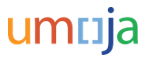





 option.
option.