The HR Partner reviews and approves a request, created by the staff member in the portal, to add a new spouse as a dependent.
- Login in Umoja Employee Self-Service (ESS) using your account credentials.
- On the Home screen, click on the Work Center link.
- Click on the Entitlement Pending
tab .
- Click on the Select
button to highlight the appropriate staff member request.
- Click on the Approve
button to open and review the request.
- All form information should be verified against the attached documentation that should already have been stamped as ‘seen and verified’ by the local HR Administrator or HR Partner. Scroll to the bottom and verify that the appropriate documents are attached.
- Double-click on the attached document.
- Click on the Open !{ IMAGE-LINK+u-ad-open}! button. .
If documentation is not marked as seen and verified, or is missing, the request should be rejected. If rejecting the request, include a brief note in the Approver Remarks for the staff member detailing why the request was rejected and what steps need to be taken to have the request approved. Advise the staff member to resubmit the request for approval once the reasons for rejection have been addressed.
- Verify the form information using the documents as indicated below.
From a review of the staff member’s history:
- Valid From date – This may be the date of marriage, the EOD of the staff member, or the effective date of the dependency if the request is to establish dependency for an existing spouse who is a household member but not currently a dependent.
- Valid To date – This is usually left with the default date, 31.12.9999, unless you know the date on which the spouse will no longer be a dependent.
From the Passport:
- First Name
- Last Name
- Gender
- Date of Birth
Please make sure all names are spelled exactly as they appear on the documents. Do not accept abbreviations or shortening of names. Change or add as needed to reflect the exact wording on the passports, as it has implications for travel.
From the Marriage Certificate:
- Marital Status
- Marital Status Since date
Take note of the statement made by the staff member on the residence of the spouse.
- In this scenario, the spouse is currently unemployed.
- If the staff member indicates that the spouse is employed by clicking on the checkbox, additional fields about the spouse’s employment appear next to the Marital Data section above.
The staff member must complete this additional information about their spouse’s employment and income and attach supporting documents such as proof of occupational earnings.
From the Wage Statement (if the spouse is claimed as a dependent):
- Employment status
- Employer Type
- Earnings
- Financial Dependency Status – This indicator must be turned on if the earnings of the spouse are below the minimum threshold used to determine if they are dependents. Verify the amount declared by the staff member to determine dependency. If this check box is unchecked, the spouse will only have the status of household member.
Also verify the Receipt of Allowance Since date. This date has to match the Valid To date indicated above.

It is the staff member’s responsibility to report to the HR Partner if there is a change in the spouse’s employment status, or if the staff member thinks that the spouse’s occupational earnings will exceed the limit for the year.
- Click on the Expand
arrow to scroll to see the lower portion of the screen.
- Review the Employee Remarks, if any. Add any remarks you feel necessary in Approver Remarks.
- Click on the Expand
arrow to scroll to the top.
- Click on the Approve
button
The request will be removed from the Entitlements Pending Items.

If rejecting the request, remember to include a brief statement in Approver Remarks for the staff member detailing why the request was rejected.
- The staff member’s request to add spouse as a dependent has been approved.
However please note that no information on the documentation has been recorded. So immediately upon approval of the change of marital status and adding the spouse as household member or dependent, the HR Partner must go to Enterprise Central Component (ECC) and execute a T-code PA30 to add the documents submitted by the staff member in IT0703 (Documents on Dependents).
Follow the general procedures on how to add dependency documents. These procedures can be found in under the General procedures of this chapter.
In addition, you should execute a PA20 to review the PA created in ECC and review the details of the spouse stored in IT0021.
Immediately after confirmation, run a Payroll simulation to ensure that the dependency entitlement is generated correctly.
)footnote1

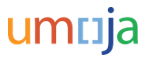


 tab .
tab .
 button to open and review the request.
button to open and review the request.



 arrow to scroll to see the lower portion of the screen.
arrow to scroll to see the lower portion of the screen.
 arrow to scroll to the top.
arrow to scroll to the top.
 button
button