This procedure is used when a staff member presents documents in support of a dependency request requiring verification of original documents. This procedure records verification of documents in support of dependency relationships once the relevant PA has been approved in Umoja.
As the staff member may be in location far removed from the HR Partner approving the request and per the instructions documented in the process section of this job aid, the originals may be seen and verified by someone other than the HR Partner who records in Enterprise Central Component (ECC) that the document was verified.
Scenario: The staff member presents a marriage certificate to the HR Partner. The HR Partner stamps and signs a copy of the document as verified and returns the original and copy to the staff member. After approval of the requested change, the HR Partner enters in Umoja ECC that the document has been verified.
- Start the transaction using the menu path or transaction code.
- Click on the Validate
button after typing PA30 in the Command text box.
- Enter the staff member’s personnel number in the Personnel No. text box. Scenario: 8583160
- Click on the Validate
button to validate entry.
- Enter the date (today’s date in most cases) the document(s) were verified in the From text box. Scenario: 01.09.2014
- Leave the default To date of 31.12.999
- Enter the Infotype ID for Documents on Dependents, IT0703.
- Click on the Validate
button to validate entries.
- Click on the Create Record
button to create a new dependent Document record.
- Click on 01-Spouse
option to select.
- Documents on Dependent options
- 01 Spouse & Related – Recognized
- 02 Child – refers to a natural or legally adopted child.
- 03 Stepchild – refers to a child of his/her spouse that resides with the staff member.
- 04 Non – Recognized Spouse – refers to multiple legal spouses. Note that the United Nations can only recognize one spouse as a dependent. All others will be entered in Umoja as non-recognized.
- 05 Former Spouse – refers to an ex-spouse
- 06 Father – refers to the father of the staff member.
- 07 Mother – refers to the mother of the staff member.
- 08 Sibling – refers to a brother/sister of a staff member.
- 09 Household Employee – refers to hired help on a G-5 visa that resides in the staff member’s residence.
- 10 Deceased S/M – refers to the status after the death of the staff member
- 11 Others – Any other relationship not covered by the above.
Only those options will be shown for the dependency types already established for the staff members, i.e., you cannot add a document for a dependency type not yet approved for the staff member.
Subtypes for infotype “Documents on Dependents”
(1) 1 Entry found
- Click on the Continue
button to confirm selection.
- Enter the following from the verification documents:
For Document Details
- Country – of issuance of the document- Scenario: USA
- Type – Select the appropriate type of document. Scenario: Marriage Certificate
- Number – the identifying number of the document. If there is no registry number, you can skip this field. Scenario: M-123- 45788
For Issue Details
- Date – Scenario: 01.09.2014
- Place – Scenario: Trenton, New Jersey
- Country – Scenario: USA
- Click on the Verified
button to select for Document Status.
- Click on the Validate
button to validate entries.
- Press F9 to add a note to document the actions taken. The note should contain the following elements:
- Entitlement to dependency allowance with respect to , < dependent name> .
- Name of dependent and effective date verified from ,
- copy on file.
- Click on the Save
button to save the record.
- Click on the Return
button to Return to the SAP Easy Access screen.

You should execute T-code PA20 to review the PA and infotypes to which you made changes in this transaction. As best practice, the following infotypes should be reviewed: IT0703 (Documents on dependents)
)footnote1

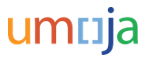




 option to select.
option to select. button to select for Document Status.
button to select for Document Status.