The HR Partner reviews and approves a request, created by the staff member in the portal, to add a newborn child as a dependent.
- Login in Umoja Employee Self-Service (ESS) using your account credentials.
- On the Home screen, click on the Work Center link..
- On the Approver Work Center screen, click on the Entitlement Pending
tab
- Click on the Select
button to select the request you want to work on.
- Click on the Approve
button to open and review the request.
- You will notice that the application submitted by the staff member is for a dependent child.

All form information should be checked against the attached documentation which must have been previously dated and marked as seen and verified by an HR Administrator or HR Partner. Before reviewing the form, scroll to the bottom and verify that the appropriate documents are attached. Download and open each document for use during your review.
You must also check to determine if the staff member is already in receipt of single parent allowance for another child. In that case, financial support, if any, is to be recorded for the new dependent child which will not be visible in the ESS request. You must then reject this ESS request and instruct the staff member to submit the request offline.
In addition, you should open another Enterprise Central Component (ECC) session to verify that the child is not already in the system or, in the case of locally recruited staff members, to check the number of children who are already registered as dependents. This will determine whether you can approve the request for dependency or not.
- Double-click the attached document.
- Click on the Open
button
If documentation is unacceptable or missing, the request should be rejected and a reason for rejection should be included in the comments box so that the staff member can address the issues and resubmit if appropriate.
- Review the Valid from and Valid To dates.
The Valid From date is the effective date of the dependency request. Therefore, the Valid From date should be the later of the following dates:
- the child’s date of birth, for a newborn child;
- the date when the child was legally adopted, for an adopted child;
- the date of marriage to the biological parent of the child, provided that the child resides with the staff member, for a stepchild; or
- the staff member’s Entry on Duty date, if the staff member is submitting the request as a result of an initial appointment or reappointment.
The Valid To date is the expiration of the dependency allowance. This is defaulted to 31.12.9999 and should not be touched unless you are certain there is a clear expiration date for the dependency. Umoja will automatically stop the dependency benefits at age 18 but you must still process the discontinue dependency at that age if they are no longer eligible.
- Verify the information entered on the form against the birth certificate or national passport submitted by the staff member. Make any necessary changes to ensure that the names match those of the original documents. Do not accept abbreviations or omissions as it will have implications for travel.
- First Name
- Middle Name, if any
- Last Name
- Gender
- Date of Birth
- UN Nationality
Country of Birth, Name at Birth and Birthplace are not required fields but if you have information from the birth certificate or national passport, these fields should be completed.
- Verify the child’s marital status. In most cases, this will be single. In this case, the Marital status since date is the child’s date of birth.
Staff members have the obligation to notify the HR Partner of any changes in the marital status of their dependents.
- Scroll to see the lower portion of the screen.
- Review the selections for the Additional Fields.
- Does the family member reside with the staff member?
- If the staff member is requesting to claim a stepchild as a dependent, the stepchild must reside with the staff member to qualify as a dependent.[* Scenario: Child resides with staff member, box should be checked*]
- Is Government Assistance Provided for the child?
- If the staff member clicked the check box, the staff member must report the total amount of the grant and currency. Receipt of a government grant affects the amount of the dependency benefit only, not the dependency status of a child. Scenario: The staff member is not in receipt of government assistance, so this box should be unchecked
- Is Child Financially Dependent?
- If the child is financially dependent and resides with the staff member, proof of support is not required. If the child is financially dependent but does not reside with the staff member and the staff member is not the custodial parent, proof of financial support is required. Scenario: the child is financially dependent, box should be checked
- Is the Child in Full Time Educational Attendance?
- For a newborn child, this should be left unchecked. The staff member may request for dependency allowance without the child being in full-time educational attendance if the child is below the age of 18. If the child is between 18 to 21 years of age, the child has to be enrolled full-time in order for the staff member to be in receipt of dependency allowance. Certificate of full-time school attendance is required. Scenario: unchecked
- Is the Child Disabled?
- If the child is disabled, the HR Partner will review the request for special dependency. Special dependency can be granted only after confirmation by the Medical Services that the child’s condition is considered to be a disability. Therefore, if this checkbox is selected (checked), the staff member must have a certificate of disability from the UN Medical Services. If the staff member has not submitted the confidential medical reports offline to the UN Medical Services and obtained their approval of disability, the staff member may leave this box unchecked. The HR Partner may review this request for dependency and may make an amendment to this submission to request for special dependency once the certification of disability is obtained. Scenario: Child is not disabled, box unchecked
- Is the Child non-custodial?
- If the staff member does not have custody of the child, this should be checked. Proof of financial support must be submitted in order for the request to be approved. Scenario: the staff member has custody of the child, box unchecked
- Review the Entitlement Effective fields.
In Receipt of Allowance Since – This field is a mandatory field when you turn on the financially dependent indicator. The information entered here will also be used to determine the grandfathering of the dependency allowance.
This field must be the effective date of the most recent approval of the dependency benefit, provided that there are no gaps in receipt of the benefit. If this is the first dependency approval or there were gaps in receipt of the dependency benefit, then use the effective date of this application. Scenario: date of birth of child, 01.04.2015
- In the Remarks section review the Employee Remarks and add any Approver Remarks as needed.
If rejecting the request, include a brief statement in Approver’s remarks for the staff member detailing why the request was rejected and what steps need to be taken before resubmitting for approval. Advise the staff member to resubmit the request for approval once the reasons for rejection have been addressed.
- Scroll to the top of the form.
- Click Approve or Reject as appropriate. The request will be removed from the Task list. [Scenario: Click
]
- The staff member’s request to add a newborn child as a dependent has been approved.
However please note that no information on the documentation has been recorded. So immediately upon approval of the addition of the child as a dependent, the HR Partner must go to ECC and execute a T-code PA30 to add the documents submitted by the staff member in infotype %(marker-red)IT0703 %(Documents on Dependents).
Follow the general procedures on how to add dependency documents. These procedures can be found in the About chapter of the Entitlements Job Aid.
It is good practice to review the following infotypes in ECC: IT0021 – Create dependents/Household members
In addition, you should now run the Payroll simulation to ensure that the dependency entitlement is generated correctly.
)footnote1

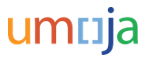


 tab
tab
 button to open and review the request.
button to open and review the request.


 button
button





 ]
]