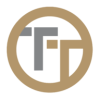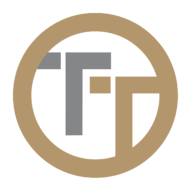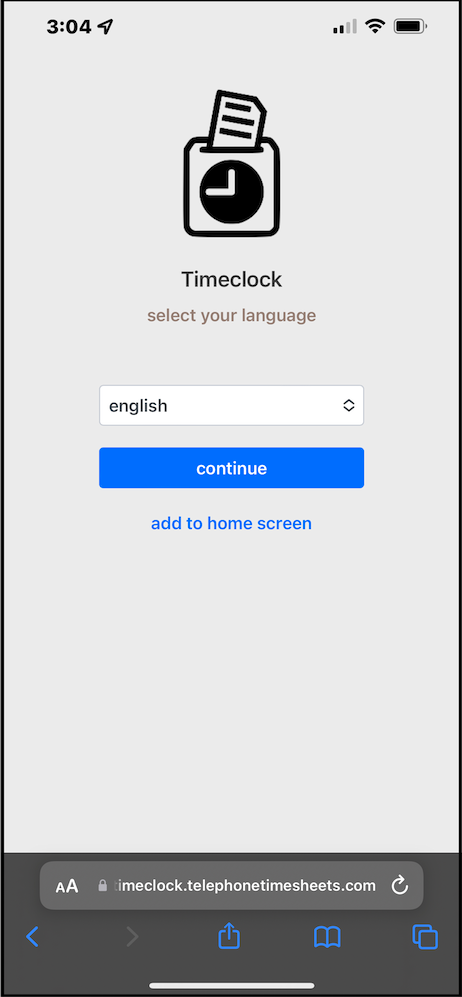Employees who would prefer to clock in and out using a web portal can do so on their mobile phone. Employees can also save the web portal browser to their home screen.
How to use the web portal from a mobile phone:
1. Go to https://timeclock.telephonetimesheets.com using the browser on your smart phone.
2. The employee will need enter their 10-digit mobile number, agree to receive text messages from Telephone Timesheets and complete a one-time validation. The system will validate the employee’s mobile number by sending them a 6-digit code via text message.

3. After the one-time validation is complete, employees can now check in. If this is the first time clocking in, employees will need to click “allow” when asked about sharing location services otherwise location will be shared automatically as they check in.
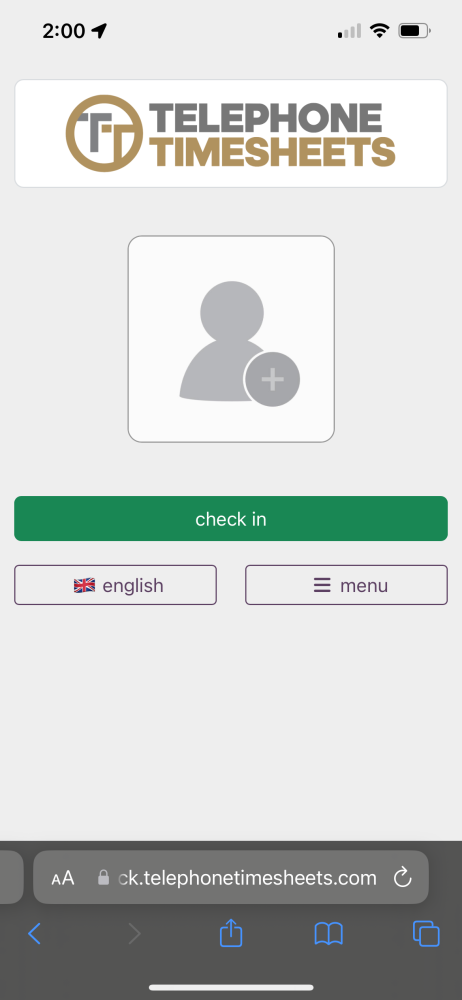
4. Employees will then select a job after clicking “check in”.

5. Additionally, employees will be able to add notes after selecting a job site. These notes are visible to the administrator in the “Time Entries” section of the admin portal’

For quick access to the web portal, employees can add the web portal to their home screen. To add the web portal to the home screen of an iPhone, start by clicking on the icon at the bottom of the screen as shown here.
Scroll down and click on the “Add to homescreen” button.
To add the web app to the home screen of an Android phone, follow these steps:
- Launch “Chrome” app.
- Open the website or web page you want to pin to your home screen.
- Tap the menu icon (3 dots in upper right-hand corner) and tap Add to homescreen.
- You’ll be able to enter a name for the shortcut and then Chrome will add it to your home screen.
Need more help with this?
Telephone Timesheets Support