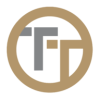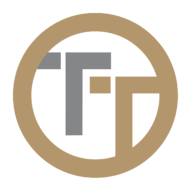Employee surveys are a special kind of report for the employee to fill out at specific points during their shift, such as after check-in, after a break, or before checking out.
They are helpful in situations when a requirement of things need to be completed during a job or to have a comprehensive checklist of things an employee may have encountered. All of which allows further insights into the job, the employee, and what occurred during a specific shift.
There are four distinct types of employee surveys:
- “Check-in” – this type of survey is presented to employees after they clock in
- “Post Break” this type of survey is presented to employees after they end a break
- “Check-out” this type of survey is presented to employees after they clock out
- “Custom” this type of survey is not presented to the employee, but can be filled out at any time during a shift
An Employee Survey consists of a set of items that you can customize. You can also target each survey to specific employees and/or jobs.
Submissions to employee surveys can be viewed under Operations —> Employee Shift Report as well as the Reports column in Time Entries.
In order to create a new employee survey, simply select which one you would like to use (check-in, post break, etc), then click “new” in the bottom right corner of the window.

Every survey will have the following options:

Survey is Enabled/Disabled
This function makes the employee survey either active or inactive. Marking a survey as disabled makes it so employees can no longer fill out the survey report.
Title
Here, the title of the employee survey is created. The title appears in the employee web application and also allows easier visibility and identification of the survey amongst reports.
Instructions
Instructions appear in the employee web portal and some reports. Length should be kept to a few sentences.
Add Form Element
An input offers a basic text field for entering information.
A checkbox offers the ability to solicit a yes/no style answer along with optional comments
A select options offers the ability to have either a drop down menu, a list of options, and allow a custom response.
A range offers the ability to select a position on a sliding scale between a minimum and maximum value such as 1-10.
Targeted Employees
Here, you can link 1 or more employees to a survey. This makes it so no matter what job the employee is doing, they are required to fill out this survey.
Targeted Job
Here, you can link 1 or more jobs to a survey. This makes it so that any employee doing that specific job can fill out this employee survey.
Check-in, post-break, and check-out surveys can be marked as required. When a survey is required, the employee will not be able to cancel the survey when it is presented. When a survey is not required, the employee may cancel the survey when it is presented and later fill it out by going to the Reports section of the employee app.
Check-in, post-break, and check-out surveys are managed by the system and presented to the employee at the appropriate time. Custom surveys are always available under the Reports section of the employee app.
Need more help with this?
Telephone Timesheets Support