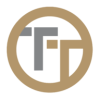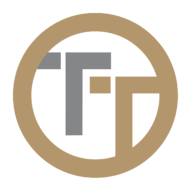You can upload files (W4, state license, CPR certification, etc.) to an employee’s record using the Files button in the employee table. If you do not see the Files button, it is because the screen is too small and you will need to expand the entry by clicking on the green plus icon immediately to the left of the employee name. When you click the Files button, a window will open up that allows for you to upload and edit files for this employee.

To upload a file, just drag and drop or click to open a file explorer window on your device.

Once the file has been uploaded, you can view , download
, edit



If you click on the 

When a file reaches its expiration date, there will be a red notification in the Employee Table underneath Files.
There is also an option for a notification, with a custom message, to be sent (via email or text) on a set date or expiration date of the file that was uploaded. This allows supervisors and/or employees to keep track of important certifications and ensure they are all up to date.
This can be accessed when a file is uploaded at the bottom of the window or when editing a file.

Need more help with this?
Telephone Timesheets Support