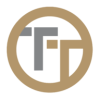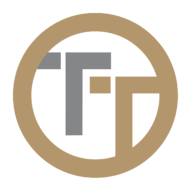You can create a new ticket entry by either using the icon in the upper right corner or use the


This will bring you to the Add Ticket form where you can enter all of the elements of a ticket entry.
You can also add a ticket from the Time Entries screen by clicking the Manage Tickets icon. This will allow you to create a new ticket linked to the selected time entry or link an existing ticket.

Highlights of This Form:
Work Status
Select the current status of the ticket.
Priority
Choose the urgency level of the ticket.
Tags
Add relevant keywords to categorize or filter the ticket easily.
Assigned To
Select the team member or agent responsible for the ticket.
Job Name
Optionally enter the name of the job or project associated with the ticket.
Ticket Description
Provide a clear and detailed explanation of the issue or request.
File Attachments
Attach relevant documents or images to provide more context. Supported File Types include: HTML, PDF, TXT, JPG/JPEG, PNG, GIF
Need more help with this?
Telephone Timesheets Support