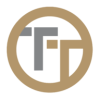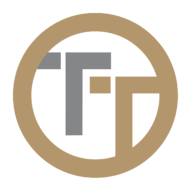The Comm Log can be used for situations where an employee calls into the system, but is unable to create a time entry. For example, an employee repeatedly enters an invalid job code. In those cases, you can use call logs to see details of their call(s). This is helpful for troubleshooting things like an employee who got clocked in to the wrong job, or an employee who couldn’t enter the right job code.
Highlights of the Comm Log Page
The Comm Log page can be accessed by selecting “Operations” from the top menu and then “Comm Log” from the drop down.
1. This tab is where you can view any click-to-call or click-to-text activity that takes place. A complete record of all inbound and outbound communications (both text and calls) can be viewed in the Comm Log.

2. Here you can view your shift reports on a day-by-day basis ![]() , and refresh the comms log page
, and refresh the comms log page ![]() .
.

3. In the top right corner, you can adjust settings ![]() , and find additional information about the comm log page
, and find additional information about the comm log page ![]() .
.

4. This is where you can listen to the audio of the call ![]() , export it
, export it ![]() , contact support
, contact support ![]() , or access the audit history
, or access the audit history ![]() .
.

h3 5. If you are having trouble with IVR calls, such as calls that did not result in a time entry, you can view it in this tab.

6. If a text message has gone undelivered, an employee says they’ve never received a text, or an automated report is not delivered, these issues can be found in the “SMS Debug” tab.
Need more help with this?
Telephone Timesheets Support