1. Choose Location Files to be Approved
To approve Locations in batch, click on the Locations tab on the left. Under the sub-tab Browse, click on Status and choose the correct option for your search: Approved, To Be Reviewed, or Private. In the example below, we choose “To Be Reviewed” for the search.
2. Approve Location Files in Batch
Once you get your results, select by checking off the locations you want to approve. If you want to approve all the locations shown, click on the white box on the top bar. All your locations below will be checked off and selected.

Then click on Filter Results By for the drop-down menu. Under Selection Action, choose Approved (Show Public), then click on the Go button.

3. Confirmation
You will receive a confirmation that your records were updated.

4. Video Tutorial
For more detailed instructions on how to approve locations in batch, watch the below video.

Contact Reel-Scout
If you experience any problems or errors, please fill out this form. We will get back to you shortly.


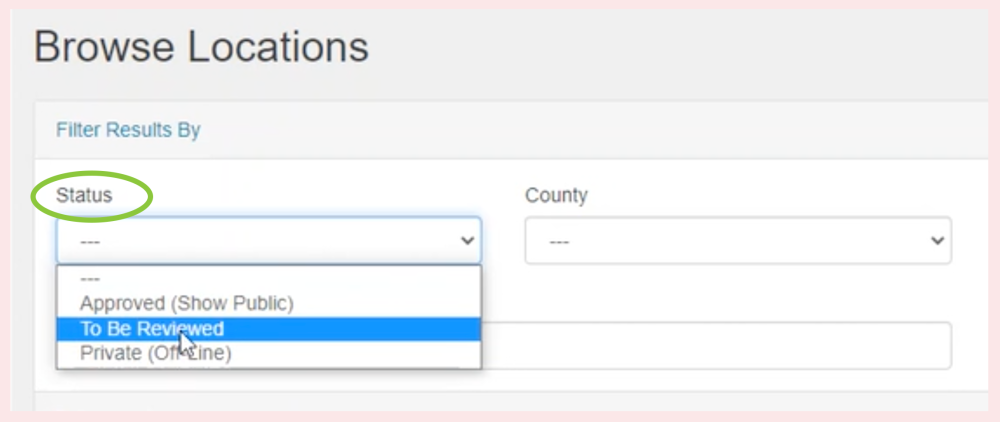

Laissez votre avis sur ce sujet.