You can connect your PC to a ConveyLinx network with a standard RJ-45 Ethernet cable at either end of the string of modules.
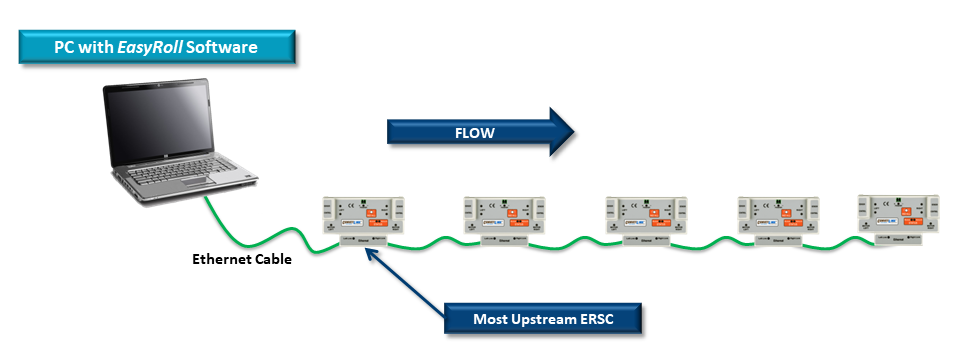
OR
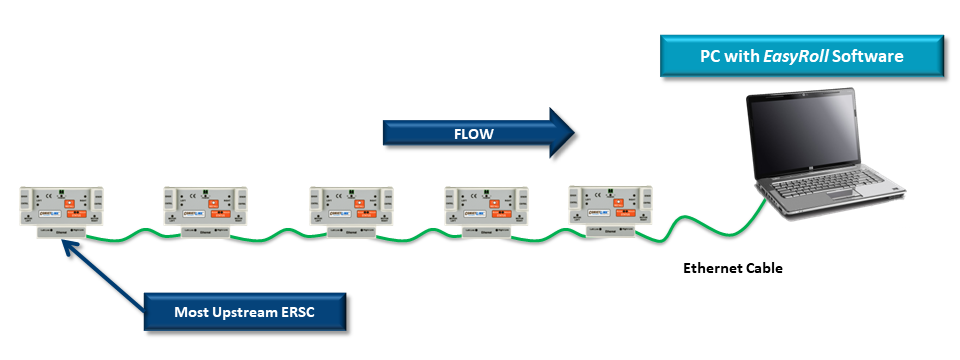
What do you want to do next?
- The Subnet has already been Auto-Configured, my PC gets IP address form DHCP server, and I want to connect with EasyRoll and change default settings
- If you know the Subnet address of you modules, go to the Main Screen and enter in the Subnet address at the top and click Refresh.
- If you do not know the Subnet address of your modules, go to the Advanced Dialog and use the Discover function to view all connected modules to see which Subnet address you want to connect to and then go to the Main Screen and enter the Subnet address at the top and click Refresh
- The Subnet has already been Auto-Configured, I need to manually set my IP address on my PC, and I want to connect with EasyRoll and change default settings
-
If you know the Subnet address of you modules, set your PC’s IP Address withing the same subnet and subnet mask as your modules. Then go to the Main Screen and enter in the Subnet address at the top and click Refresh.
If you do not know the Subnet address of your modules, go to the Advanced Dialog and use the Discover function to view all connected modules to see which Subnet address you want to connect and set you PC’s IP Address within the same subnet and subnet mask. Then go to the Main Screen and enter the Subnet address at the top and click Refresh
- I want to change the IP address of my Auto-Configuration master module and then perform an Auto-Configuration Procedure
-
Go to the Advanced Dialog and use the Discover function to view all connected modules. You will need to locate the specific module whose address you want to change.
Double click this module from the list and its information will appear to the right side of the dialog.
Enter in the IP Address and Subnet Mask you want to use and then click the Set button