In this section of the Create New Incident form, users can categorize and specify the impact of the incident by selecting checkboxes from three sets.
- Root Cause Information: This set allows users to select options corresponding to different aspects of root cause analysis, supporting the process by gathering essential information and documentation. Each selection reveals a related accordion for further input.
- Do you want to add an intake form?: Select to include an intake form as part of the root cause analysis.
- Reveals the Intake Form accordion.
- Reveals the Intake Form accordion.
- Do you want to add an investigation report?: Select to include an investigation report for the root cause analysis.
- Reveals the Investigation Report accordion.
- Do you want to add a variance note?: Select to include a variance note for the root cause analysis.
- Reveals the Variance Note accordion.
- Reveals the Variance Note accordion.
- Do you want to add other documents/details?: Select to include additional documents or details relevant to the root cause analysis.
- Reveals the Other Root Cause Details accordion.
————
- Reveals the Other Root Cause Details accordion.
- Do you want to add an intake form?: Select to include an intake form as part of the root cause analysis.
- Additional Information: This set allows users to select options corresponding to additional details about the incident. Each selection reveals a related accordion for further input.
- Is it product-related?: Select if the incident is related to a product.
- Reveals the Product Information accordion.
- Was an authority contacted?: Select if an authority was contacted regarding the incident.
- Reveals the Authority Contacted accordion.
- Were customers impacted?: Select if customers were affected by the incident.
- Reveals the Impacted Customers Information accordion.
- Were there any injuries?: Select if there were any injuries related to the incident.
- Reveals the Reported Injuries accordion.
- Were there any financial impacts?: Select if there were financial impacts linked to the incident.
- Reveals the Financial Impacts accordion.
- Were there any witnesses?: Select if there were any witnesses to the incident.
- Reveals the Witness Information accordion.
————
- Reveals the Witness Information accordion.
- Is it product-related?: Select if the incident is related to a product.
- Select the Incident Type(s): This set allows users to select options corresponding to incident types. Each selected option reveals a related accordion for further input.
- Customer Complaints: Select if the incident involves customer complaints.
- Reveals the Customer Complaint Details accordion.
- Data Security: Select if the incident involves data security issues.
- Reveals the Data Security Details accordion.
- Defects or Failures: Select if the incident involves defects or failures.
- Reveals the Defect or Failure Details accordion.
- Environmental or Safety: Select if the incident involves environmental or safety issues.
- Reveals the Environmental or Safety Incident Details accordion.
- Equipment Failures: Select if the incident involves equipment failures.
- Reveals the Equipment Failure Details accordion.
- Human Error: Select if the incident involves human errors.
- Reveals the Human Error Details accordion.
- Medical: Organ: Select if the incident involves medical issues related to organs.
- Reveals the Organ Information accordion.
- Medical: Tissue: Select if the incident involves medical issues related to tissue.
- Reveals the Tissue Information accordion.
- Supplier Issues: Select if the incident involves issues with a supplier.
- Reveals the Supplier Issue Details accordion.
- Reveals the Supplier Issue Details accordion.
- Customer Complaints: Select if the incident involves customer complaints.



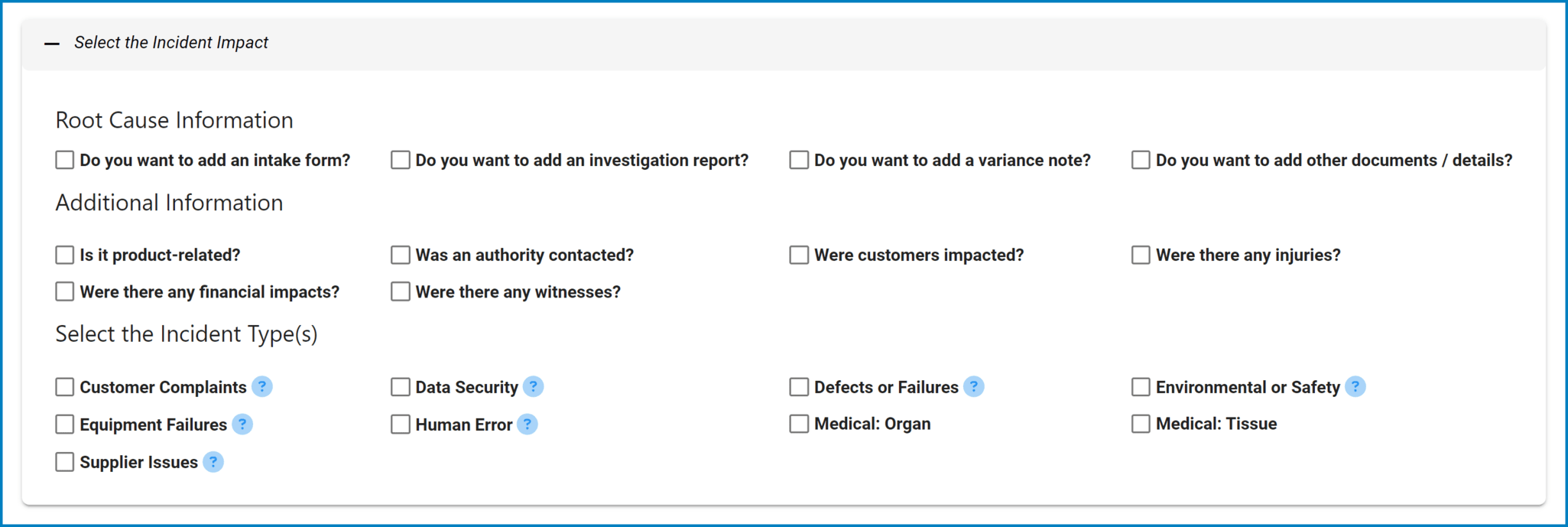
Post your comment on this topic.