Once the incident report is created and submitted, the assigned reviewer will receive a notification in their Pending Tasks, prompting them to examine the incident report.
Clicking on either the subject in Pending Tasks or the button in the email will direct users to the Incident Report to Review form. In this form, users can review all the information previously entered for the incident and, where necessary, make additions or modifications to the report. Upon concluding their review, users can determine the next course of action.
- Investigator: A mandatory single-select dropdown field for selecting the party responsible for investigating the root cause of the incident. This dropdown dynamically loads the list of active users, roles, and groups in the system.
- Recommendations for Consideration: A rich text field for documenting actionable suggestions based on the incident review, supporting the implementation of improvement measures.
- Comment: A field for adding, reviewing, and responding to comments related to the incident report.
- Escalate the Issue to QE or CAPA?: A single-select dropdown for deciding whether the issue should be escalated to a Quality Event (QE) or CAPA.
- If QE is selected, the page will adjust as follows:
- Quality Event Reviewer: A mandatory single-select dropdown field for selecting the party responsible for reviewing the quality event. This dropdown dynamically loads the list of active users, roles, and groups in the system.
- Escalate the Issue: A button for sending the incident to the Quality Event application.
- Selecting this button concludes the Incident Management workflow and initiates the Quality Event Management workflow.
- Selecting this button concludes the Incident Management workflow and initiates the Quality Event Management workflow.
- If CAPA is selected, the page will adjust as follows:
- CAPA Reviewer: A mandatory single-select dropdown field for selecting the party responsible for reviewing the CAPA. This dropdown dynamically loads the list of active users, roles, and groups in the system.
- Escalate the Issue: A button for sending the incident to the CAPA application.
- Selecting this button concludes the Incident Management workflow and initiates the CAPA Management workflow.
- Selecting this button concludes the Incident Management workflow and initiates the CAPA Management workflow.
- If QE is selected, the page will adjust as follows:
- Download PDF: A button for downloading a PDF copy of the incident report.
- The PDF will open in a new browser tab.
- Requires More Details (Send Back to Creator): A button for submitting the incident for further modification or exploration.
- If selected, the creator of the incident report will be tasked with modifying it.
- Request a Root Cause Analysis: A button for requesting a root cause analysis of the incident.
- If selected, the assigned investigator will be tasked with executing the root cause analysis.
- If selected, the assigned investigator will be tasked with executing the root cause analysis.
- Review Completed (Trigger Actions) A button for finalizing the review process.
- Upon selecting this button, the outcome depends on whether additional action items are linked to the incident report:
- If no actions are linked, the reviewer will be tasked with checking effectiveness and approving the incident report.
- If actions are linked, the assigned owners will be tasked with executing them.
- Upon selecting this button, the outcome depends on whether additional action items are linked to the incident report:
- No Issue (Close Incident): A button for closing the incident if the review determines there is no underlying issue requiring further action.
- Selecting this concludes the Incident Management workflow.




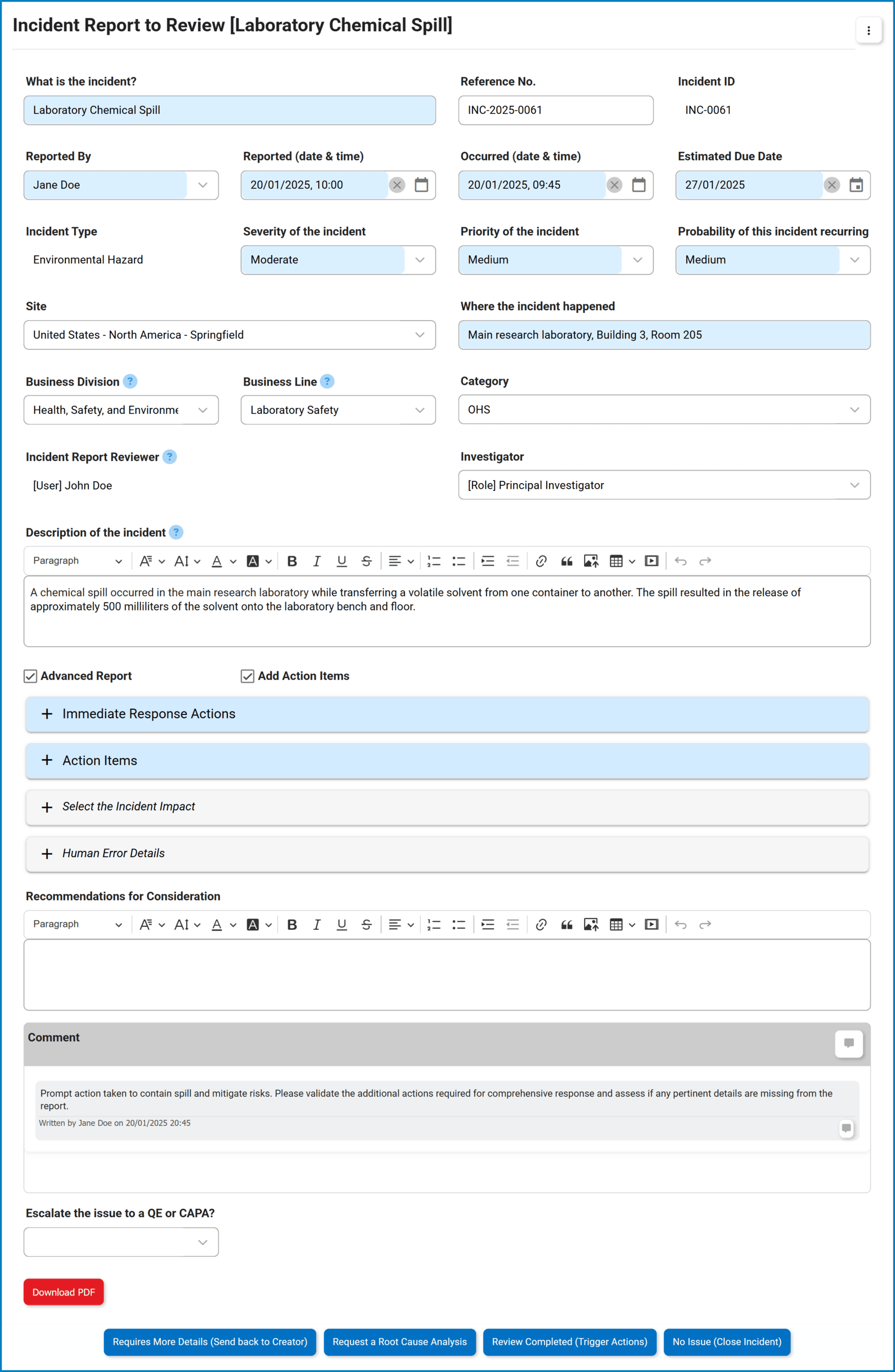
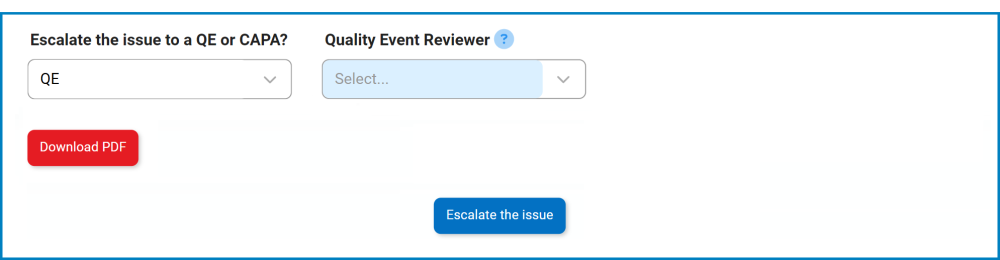
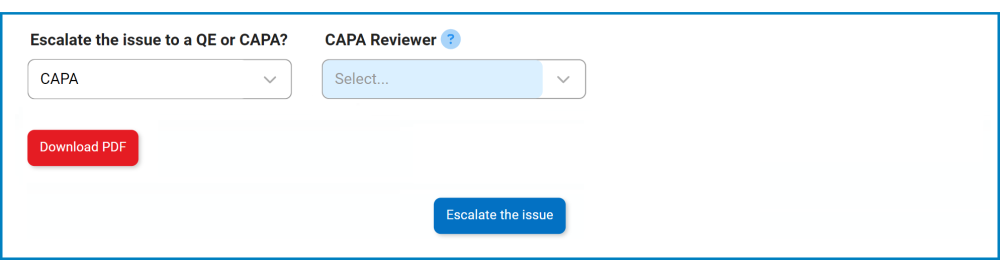

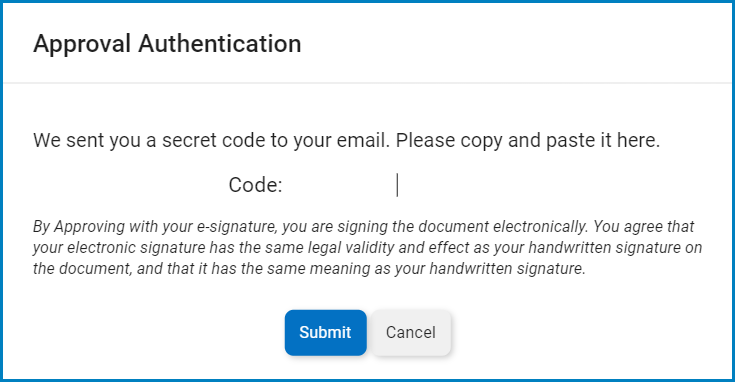

Post your comment on this topic.