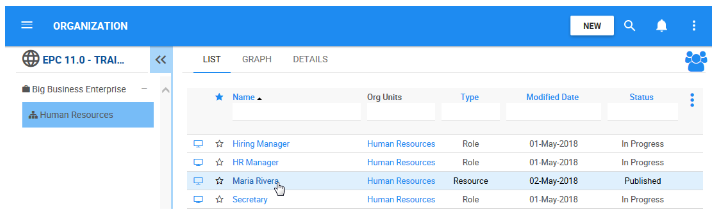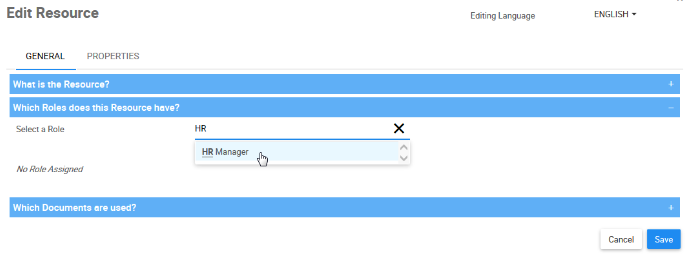Resources represent the specific employees who work for a business organization. They are also associated to specific EPC users and roles within the organization.
Let’s now import your EPC user, and assign it to the “HR Manager” role.
1. Navigate to the Organization Module, and navigate to the Details View of the “Human Resources” organization unit.
2. Navigate to the 
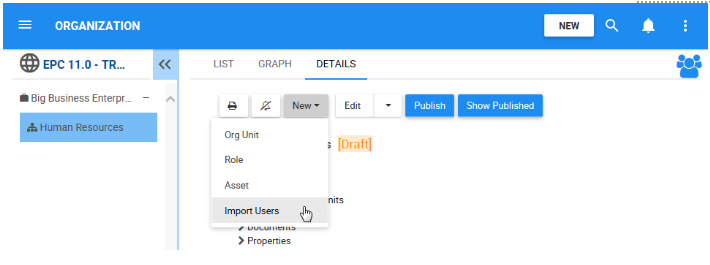
3. A window will be generated explaining you that all users that have been granted access to the environment will be imported as resources. Click on button 
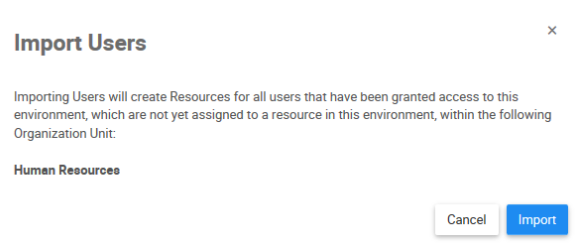
4. The next window generated will display the number of EPC users that were successfully imported to the organization unit as resources. In this case, only your user was imported. Click on the OK button.
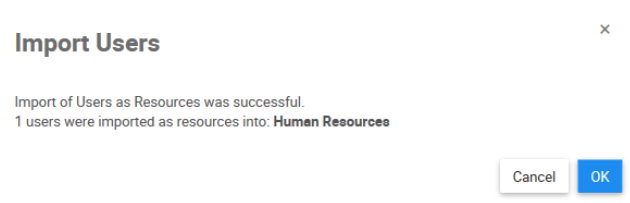
5. Now that your EPC user was successfully imported as a resource, let’s assign your resource to a role. Navigate to the List View of the “Human Resource” organization unit, and select your name, in this example, “Maria Rivera.”
6. When clicking on your resource’s name, you will be redirected to the Role’s Details View page. Click on the 
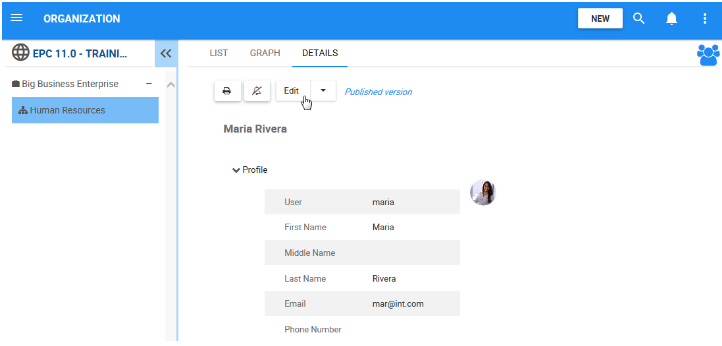
7. Under the “Which Roles does this Resource have?” type “HR Manager” and select it from the list. The role will now be on a table. Click on 
Besoin d'aide supplémentaire avec ce sujet?
Visit the Support Portal