Now the process “Recruit to Hire” is populated with two sub-processes. We imported a Visio file, we mapped the sub-process “Select Candidates,” assigned a responsible role to a task, we edited the BPMN Properties, we created an IPL between the two sub-processes, and we assigned an Input/Output to a flow. The process is now ready to be published.
Every time we saved the process, it was saved as a draft, and could only be viewed by the Web Modeler. Now that the process is ready, it enables all EPC users within the environment with permissions to view the process.
1. Navigate to the “Develop Job Description” Process. This box 
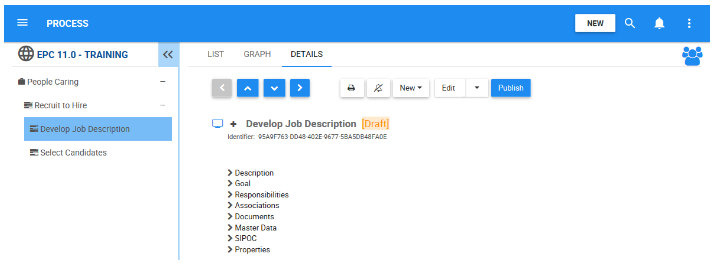
2. Publish the process using the 
3. The Publish Confirmation window for the object will be generated. You can input a comment and view/update the version number. The version number can only be higher than the previous version number. To publish, click on 
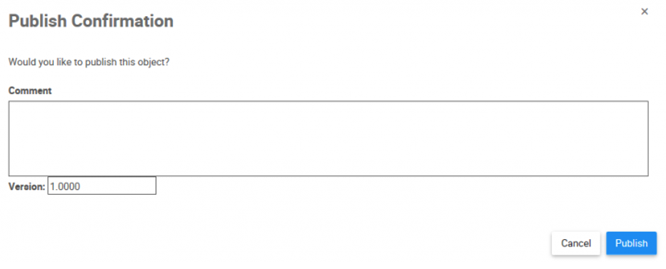
4. Once the process is published, you will receive a notification. “Published Version” will now be written on top of the object’s Details View.
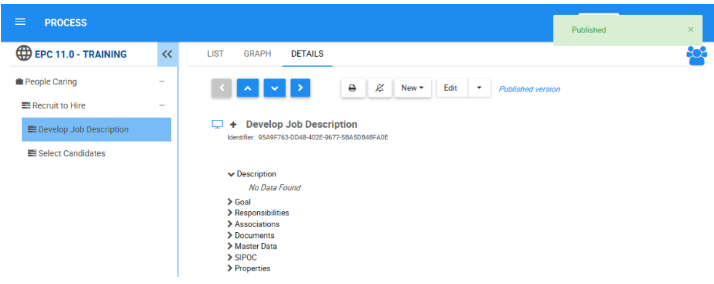
5. Repeat the steps 1-4 to publish the sub-process “Select Candidates.”
Besoin d'aide supplémentaire avec ce sujet?
Visit the Support Portal


