In the Execute the Action form, users can request an extension on the deadline for the action item.
If selected, the Extension checkbox will display the following:

To send an Extension Request, first click on the next to Request Extension. This will open a new form in a pop-up window.
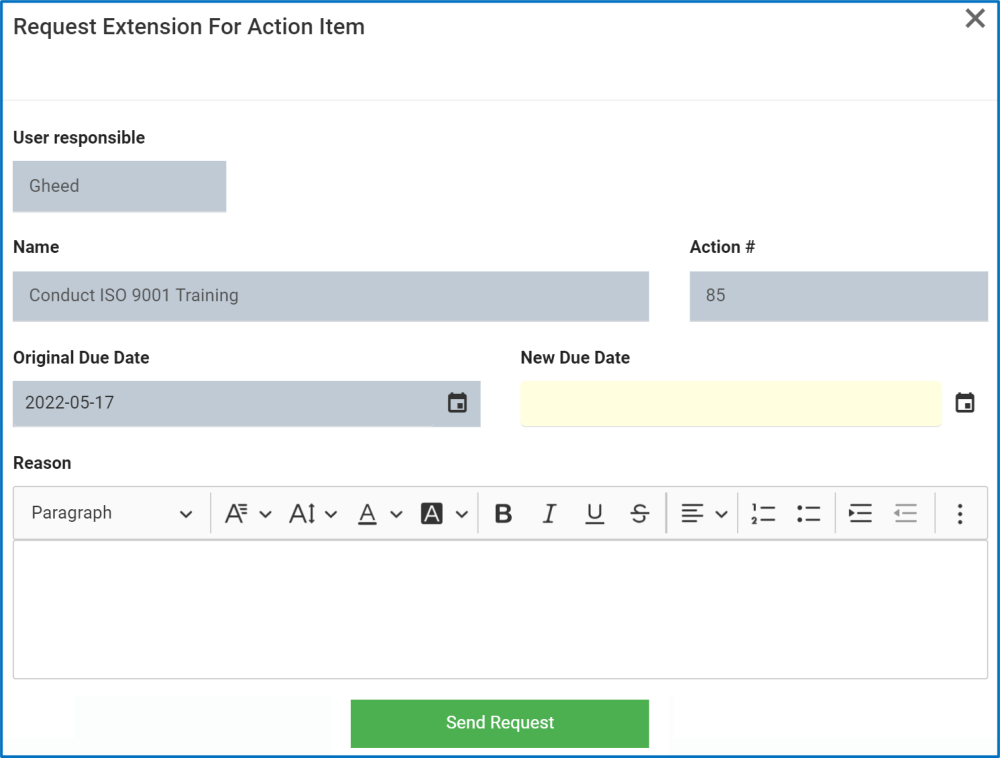
- User Responsible/Name/Action #/Original Due Date: These fields are all automatically populated based on the information in the Create a New Action form
- New Due Date: This is a date picker that allows users to input/select the new due date for the action item.
- Reason: This is a description box that allows users to input the reason for the extension request. In this field users can insert headings, bullets, images, tables, links, and media files (as well as change font colors, font sizes, background colors and more).
- Send Request: This button allows users to send the request to their manager.
Once the+ Request Extension for Action Item+ form has been sent, the manager will receive a notification in their Pending Tasks informing them that they need to either approve or reject the request.

They will also receive an email with the details.
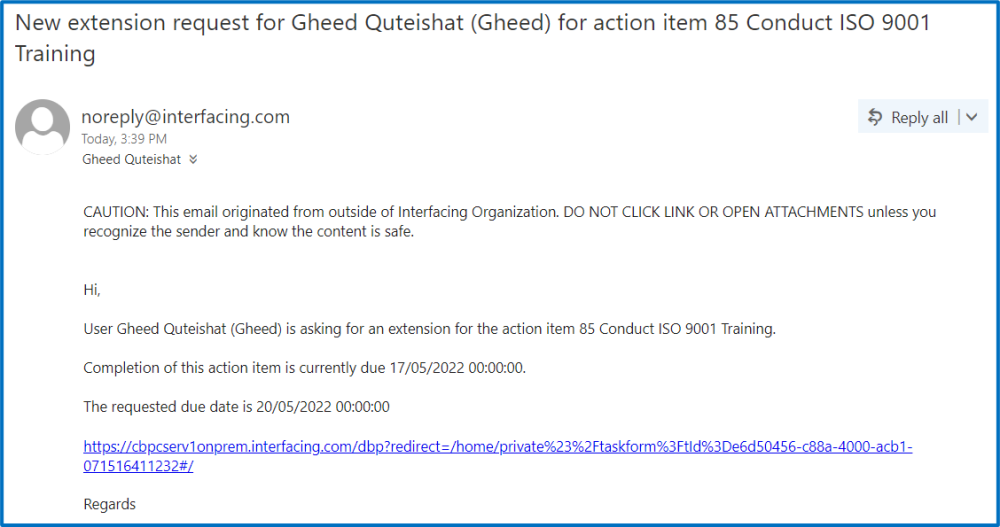
Clicking either on the subject in Pending Tasks or on the link in the email should direct the manager to the Approve or Reject Extension Request form.



Post your comment on this topic.