Once the SCAR has been created and submitted, the assigned user will receive it by email. The email will inform them that they have received a new SCAR.

Clicking on the link in the email should direct the user to the Submit to Supplier form.
1. Details
Users cannot make any modifications in this section of the form.

2. Issue Assessment
Users can make direct modifications in this section of the form.

- Unconfirmed/Test OK (Fault Not Found): This field can be enabled, and the fields associated with it can be modified.
- If selected, it will display the following field:
- If selected, it will display the following field:
- Customer Caused: This field can be enabled, and the fields associated with it can be modified.
- Validated Supplier Responsibility: This field can be enabled, and the fields associated with it can be modified.
3. Root Cause
Users can make direct modifications in this section of the form.

- Direct Cause: This field can be modified.
- Detection Cause: This field can be modified.
- Systematic Cause: This field can be modified.
Root Cause Review
Users can make direct modifications in this section of the form.

- A: This field can be modified.
- B: This field can be modified.
- C: This field can be modified.
- If Yes is/was selected for this question, the field associated with it can also be modified.



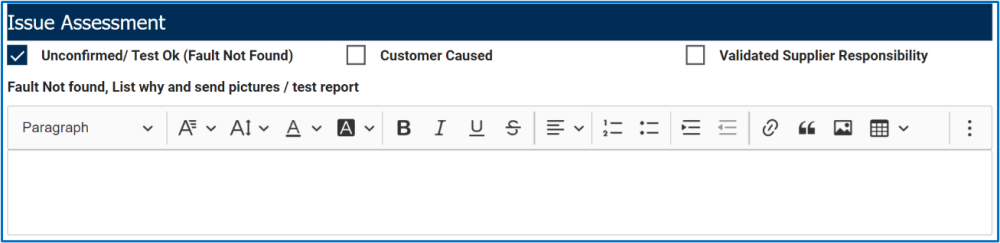
Post your comment on this topic.