- View: This button allows the manager to view the action item.
- To view, select the action item from the grid and click on the View button.
- Approve: This button allows the manager to approve the request.
- If selected, the user will receive an email informing them of the approval and the new due date will be displayed on the Execute the Action form.
- Reject: This button allows the manager to reject the request.
- If selected, the user will receive an email informing them of the rejection and the due date will stay the same on the Execute the Action form.
- In the case of the CAPA workflow, this new due date will be displayed on the Execute Action Item form.
Feedback
Thanks for your feedback.
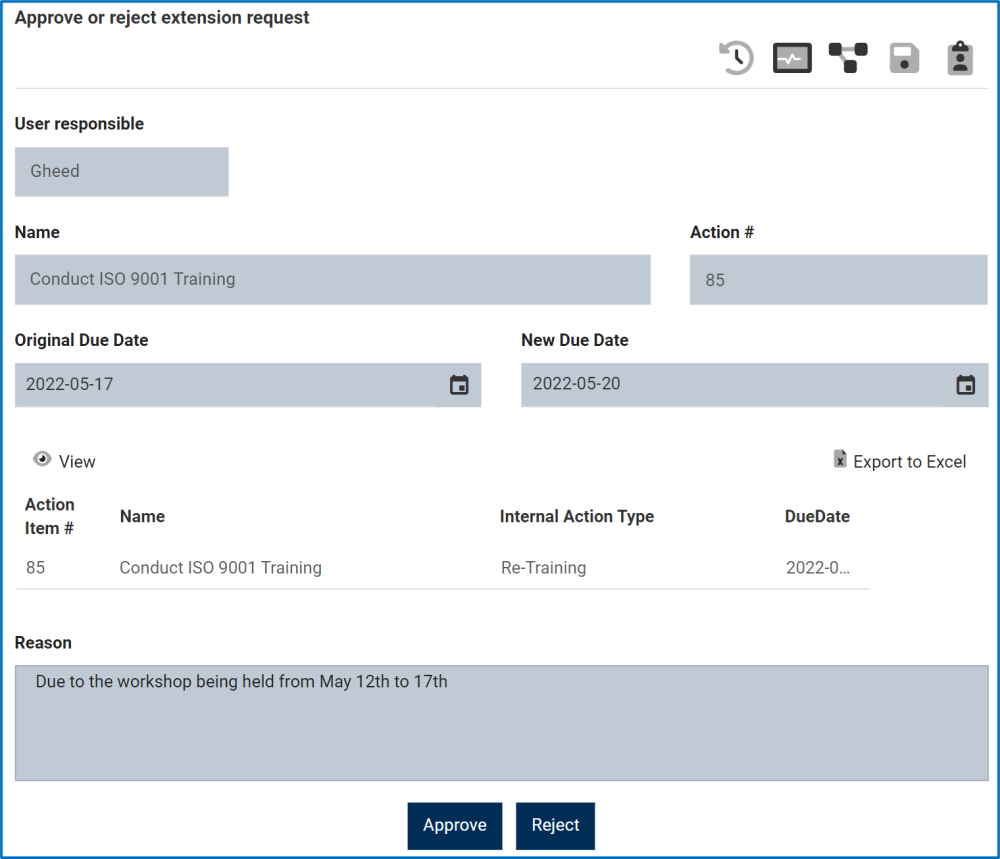



Post your comment on this topic.