If the Reject button were to be selected in the Verify CAPA form, the assigned user would receive a notification in their Pending Tasks informing them that they need to modify the CAPA.

They would also receive an email informing them that they have a new task to do.
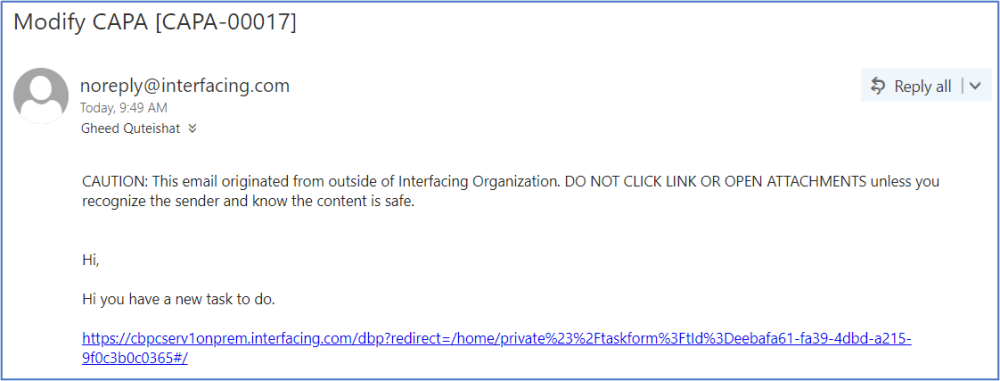
Clicking on either the subject in Pending Tasks or the link in the email should direct the user to the Modify CAPA form. This form is largely a duplicate of the Execute the Root Cause Analysis form, with the exception of a few details.
1. CAPA Details
The RCA Owner can make a few direct modifications in this section of the form.
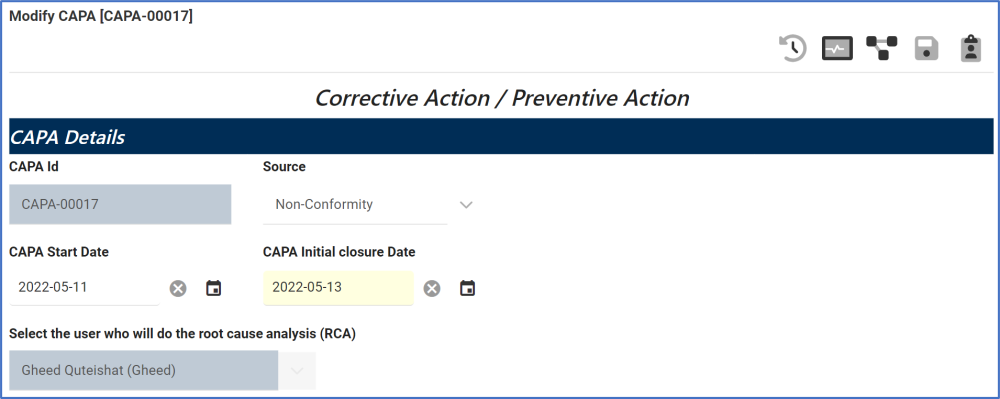
- CAPA ID/Select the User: These fields are both disabled, preventing any modifications.
- Source: This field can be modified.
- CAPA Start Date: This field can be modified,
- CAPA Initial Closure Date: This field can be modified.
2. Root Cause Analysis (& Additional Methods)
The RCA Owner can make direct modifications in this section of the form.

- 5W: This field can be enabled, and the fields associated with it can be modified.
- For more details on this option, click here.
- Comparative Analysis: This field can be enabled, and the fields associated with it can be modified.
- For more details on this option, click here.
- 3×5 Why Analysis: This field can be enabled, and the fields associated with it can be modified.
- For more details on this option, click here.
- Unable to Determine the Root Cause: This field can be enabled.
- Root Cause Document: Users can add, download, or delete documents.
- Describe the Root Cause: This field can be modified.
3. Action Item
The RCA Owner can make direct modifications in this section of the form.
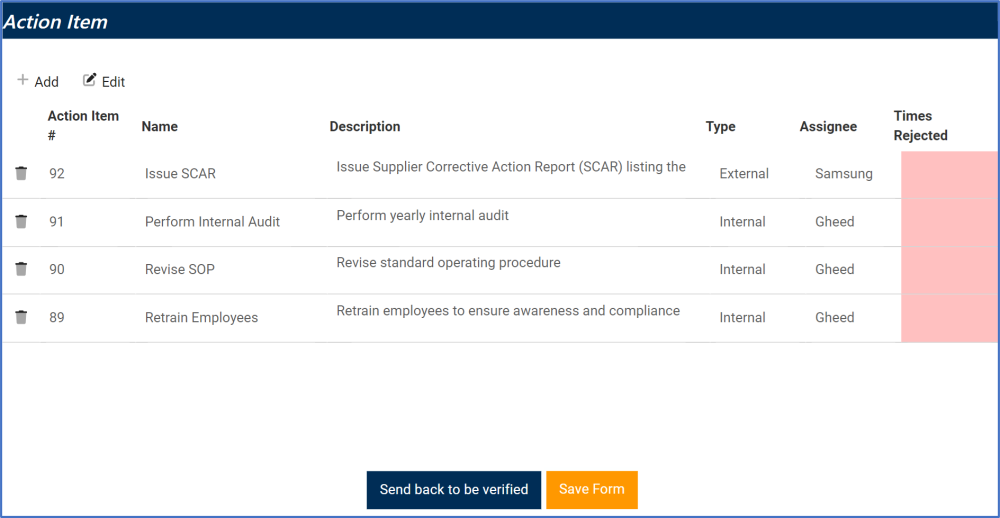
- Add: This button allows users to add a new action item.
- For more details on this function, see previous instance.
- Edit: This button allows users to edit an existing action item.
- Delete: This button allows users to delete an action item.
- Send Back to be Verified: This button allows users to send the form back for verification.
- If upon verification, the CAPA is rejected again, this process will repeat.
- If upon verification, the CAPA is approved, the responsible user(s) will be tasked with executing the action items.
- Save Form: This button allows users to save the form. It will remain in the Pending Tasks tab.



Post your comment on this topic.