If this option is selected, the form will contain the following grid:
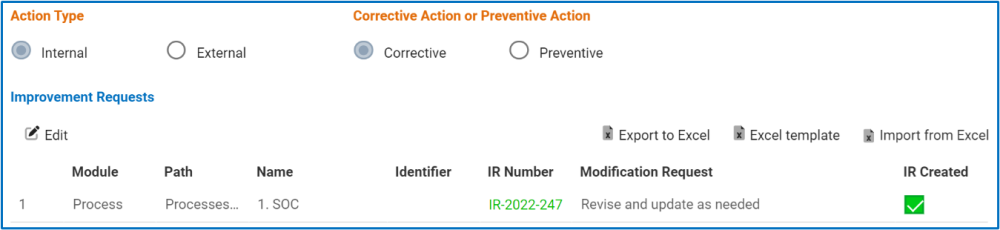
- Edit: This button allows users to edit the EPC modification request.
- To edit, select the modification request that you want to edit from the grid and click on the Edit button. It will open a pop-up window with the form Edit EPC Modification Request.
- Link: This is a hyperlink that directs users to the object in EPC.
- In EPC, users can fulfill the terms of the improvement request (IR).
- They can, for example, revise and update the process, as instructed.
- Users can also close the IR.
- To close the IR, the user needs to meet at least one of the following requirements:
- They must be assigned as accountable to the EPC object
- They must be an environmental administrator
- They must be the creator of the IR
- To close the IR, the user needs to meet at least one of the following requirements:
- For instructions on how to close an IR in EPC, click here
- In EPC, users can fulfill the terms of the improvement request (IR).
- Module/Identifier/Modification/IR Number/IR Status: These fields are all automatically populated with information from both EPC and the Create a New Action form. They are disabled in this form, preventing further edits.
- Status: This is a text field that allows users to input the status of the module.
- Apply: This button allows users to save their changes.
- Link: This is a hyperlink that directs users to the object in EPC.
- To edit, select the modification request that you want to edit from the grid and click on the Edit button. It will open a pop-up window with the form Edit EPC Modification Request.
- Export to Excel: This button allows users to export selected columns from the grid to Excel.
- Excel Template: This button allows users to generate an Excel template of the grid.
- Import from Excel: This button allows users to import data (inside columns) from an Excel sheet into the grid.




Post your comment on this topic.