In this section, users can access a list of all CAPAs.
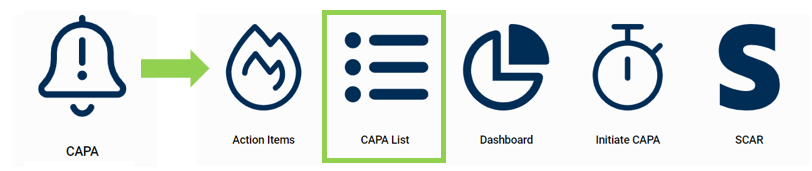
Search Panel
The search panel helps users to filter requests that match the search criteria. It consists of the following search fields:
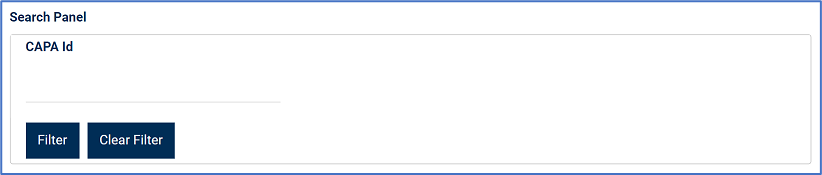
- CAPA ID: This is a numeric field that allows users to input the CAPA ID.
- Filter: This button retrieves the list of requests that match with the search (based on the values you entered).
- Clear Filter: This button clears the filters that were used in the previous search.
Grid
Inside the grid, CAPAs are organized by ID, root cause description, and whether or not a root cause was determined for it.
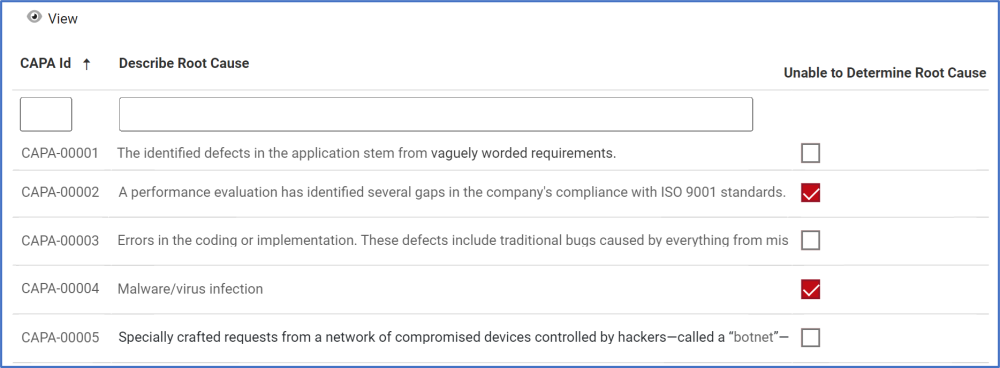
- View: This button allows users to view a CAPA.
- To view, select the CAPA that you want to view from the grid and click on the View button.
- For as long as they remain in viewing mode, while users can view the form, they will not be able to modify any of the fields. They can, however, view details in supplemental forms, download any attached files, and export selected columns from the Budget grid to Excel.



Post your comment on this topic.