In this section, users can access visual representations of CAPA statistics.
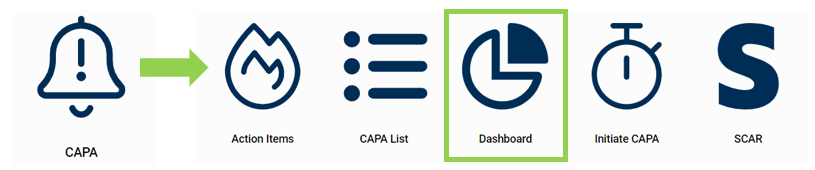
CAPA Dashboard
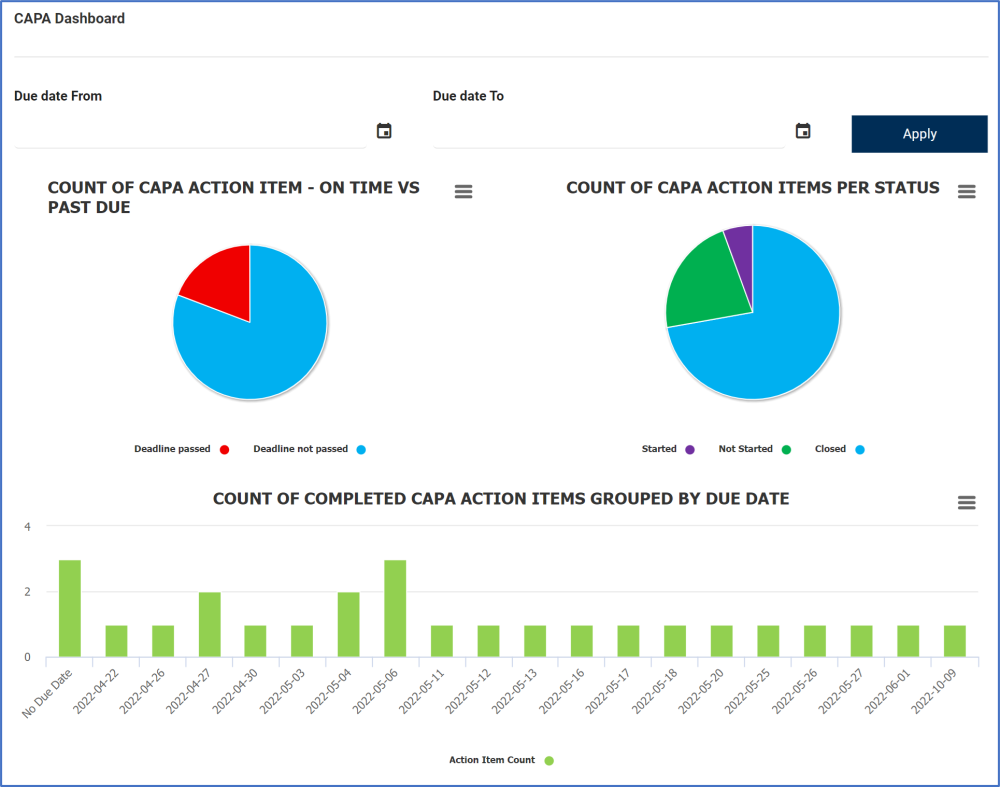
- Due Date From: This is a date picker that allows users to input/select the From date.
- Due Date To: This is a date picker that allows users to input/select the To date.
- Apply: This button filters the results according to the selected date range.
- Chart Context Menus: These are hamburger buttons which, when collapsed, display a list of options that allow users to either print or download the chart.
- Icon:_*
- If selected, it will display the following menu:
- Action Item Count: This is quantitative data that users can access by hovering their cursor over the different symbols in the charts. (Symbols, in this case, refers to the slices of the pie charts and the bars of the bar chart).
- Drilldown Reports: These are data reports that users can access by double-clicking on the different symbols in the pie charts. (Symbols, in this case, refers to the slices/sectors of the pie charts).
- For example, if users were to double-click on the sector representing action items whose deadline has not yet passed, a pop-up window would appear with the following form:
- Both pie charts are equipped with a drilldown functionality. By double-clicking on a sector of the pie chart, users are essentially drilling down data. They are moving from the summary report visualized by the graph to the detailed report that created it.
- For example, if users were to double-click on the sector representing action items whose deadline has not yet passed, a pop-up window would appear with the following form:



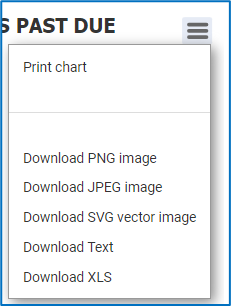
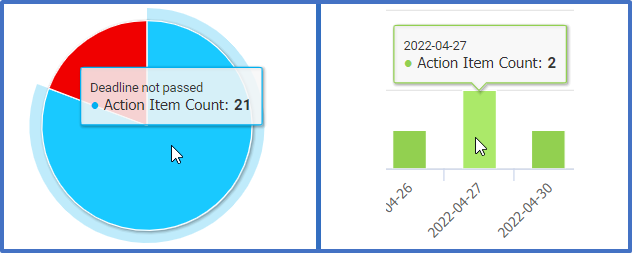
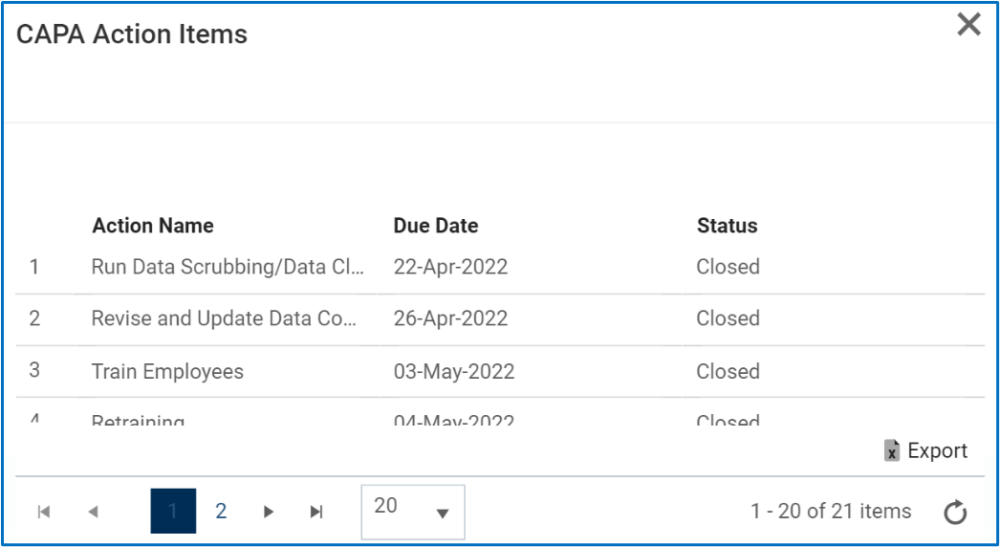
Post your comment on this topic.