Just introduced a new settings in the Manual Settings screen, on the PDF tab:
Show company name (Yes/No)
Switching this setting off lets you hide your account’s Company Name from the generated PDF version, from both the PDf’s cover sheet and the headers of all pages (top left).



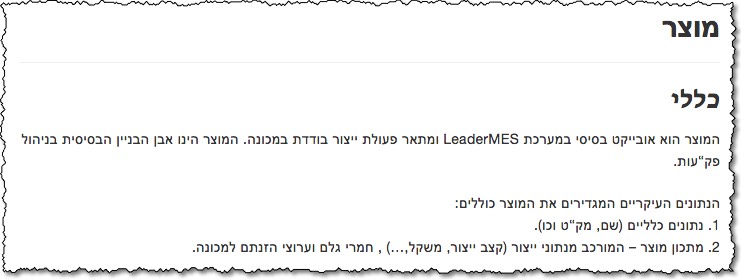
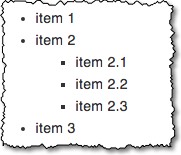 Now available, a new “square” CSS class for turning your bullets into squares.
Now available, a new “square” CSS class for turning your bullets into squares.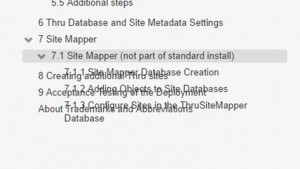 In some cases, collapsing then expanding a topic in the Table of Contents could cause an “overlapping text” display problem.
In some cases, collapsing then expanding a topic in the Table of Contents could cause an “overlapping text” display problem.