The Update Action view can be accessed three ways.
1. Through the TAD button sub menu on the ribbon by choosing Update Action Column. The value selected here will be applied to all Tables/Reports on the TAD Sheet.
2. Through the TAD button on the TAD Query form by choosing Update Action. The value selected here will be applied to all Tables/Reports on the TAD Sheet.
3. On the TAD Sheet, if your cursor is in the Action column for any row and you click the Edit Query button on the ribbon or press F4.
![]()
| Field |
Description |
| Actions |
List all available actions that can be applied to Tables. |
| Button |
Description |
![]() |
This will assign the selected Action to the appropriate Tables/Reports and then process those actions. |
![]() |
This will assign the selected Action to the appropriate Tables/Reports for future processing. |
![]() |
This will cancel the selected of an Action. |
| Actions |
Description |
| None |
Default value and no action taken. |
| Add To Batch |
Use this to add identified records into a batch. Refer to the Add To Batch feature. |
| Assign Batch Sequence |
Assigns the Sequence # to each combination of Co, Month & Batch Id. |
| Clear Batch |
Clears each Batch # in the combination of Co, Month & Batch Id. |
| Download |
Downloads the specific worksheet. |
| Execute Delete |
Deletes the identified records from the database. |
| Execute Import |
Imports the identified records into the database. |
| Execute Update |
Updates the identified records in the database. |
| Format Table |
Formats data to avoid data issues when importing/updating. |
| Get Batch # |
Assign a Batch # to each combination of Co & Month. This means you can list multiple Companies on the same sheet, and each will be assigned the next appropriate batch #. |
| Get Batch Errors |
Generates a new sheet containing the batch errors. |
| Initialize Projections |
Use this to create a JC Cost Projection batch based on identified job numbers. Refer to the JC Cost Projections process. |
| Post Batch |
Posts each Batch # in the combination of Co, Month & Batch Id. The audit reports will not be generated in this process. If you want those reports, you must post the batches inside the system. |
| Refresh Projection |
Use this to refresh the data for an existing JC Cost Projection batch. Refer to the JC Cost Projections process. |
|
| Run Package |
Runs the package assigned to the specific table. This allows you to run multiple actions in sequence which can be useful for posting batches. |
| Script Delete |
Creates the DELETE statements for each record. |
| Script Import |
Creates the INSERT statements for each record. |
| Script Update |
Creates the UPDATE statements for each record. |
| Validate Batch |
Validates each Batch # in the combination of Co, Month & Batch Id. |
| Validate Delete |
Validates that the records you are deleting will be successful. |
| Validate Import |
Validates that the records you are importing will be successful. |
| Validate Update |
Validates that the records you are updating will be successful. |





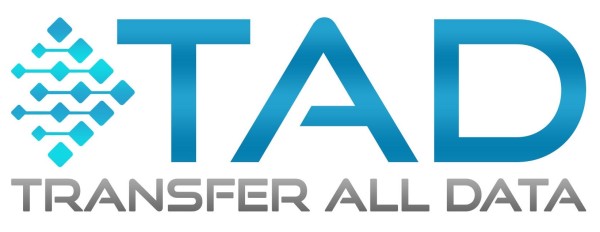

Post your comment on this topic.