Using the TAD Batch features can be useful for journal entries, cost adjustments, importing credit card statements and more. If you are posting the same type of entry over and over again you should create a batch layout so you just need to fill out the required columns.
To create a new batch template follow the steps below.
1. Click the Templates button on the left side of the TAD ribbon.

2. That will open the TAD Query form showing a list of Templates available.

3. Scroll down to the “Batches” templates.

4. Select the Batches template for the batch you want to download and click the Download Selected button.

5. Most of the Batches templates have the following parameters to help isolate the records.
6. After entering parameter values, click the Download button.

7. With your table downloaded, you can now see what columns are populated based on your sample entry. These are the required columns you need to fill out prior to importing new records.

8. To find out what columns have default values, select the cell in the last row and last column.

9. Press the Tab key to add a new blank record.

10. Click the Format Table button on the ribbon to add the available default values.

11. You will now see which columns have default values. All other empty columns have no default so you must enter a value.

12. You can rearrange the columns into whatever order you prefer. In the example below, I moved all columns that require entry to the end of the table.
13. Save the Excel workbook so that you can use this template for future imports.


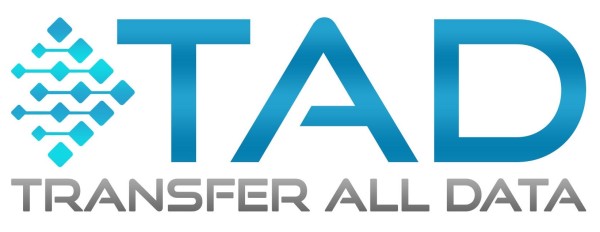


 button.
button.
Post your comment on this topic.