The Select button is used to choose which columns you want to see in your Table/Report. Use Functions (Fx) to make the columns more advanced and useful.
| Field | Description |
|---|---|
| Search Columns | Use this to filter the list of Available Columns. |
| Available Columns | This lists all columns that can be added based on the main table and joined tables selected. |
| Selected Column | This is the column that you are either adding or adjusting depending on which side you selected it from. |
| Distinct Records | Use this to eliminate duplicate rows from the data set, allowing only unique values to be displayed. |
| Top # of Rows | Enter a number to return only a specific number of rows. Use this when creating reports for large data sets so you can preview the overall results before downloading all records. |
| Alias | An alias gives the column an alternate name to make it more readable. If you use Functions then you will want to enter an alias. |
| Format | This is the Excel cell format that will be applied when generating a report using the report design layout only. |
| Subtotal when Grouping | This identifies the column as needing a subtotal when generating a report using the Report Design layout only. |
| Functions | This lists the functions that can be applied to the selected column. Use the Next Fx button to build multiple functions on top of each other. |
| Column Preview | This displays a preview of what the final column will look like. You can manually edit the column here. |
| Selected Columns | This lists all columns that will display in the Table or Report. |
| Button | Description |
|---|---|
 |
Clears the search box and refreshes the Available Columns. |
 |
Moves all of the columns from the left side to the right side. |
 |
Moves the selected columns from the left side to the right side. |
 |
Sort fields on left in A-Z alphabetical order. |
 |
Sort fields on left in Z-A alphabetical order. |
 |
Sort fields on left in ordinal order (order they appear in the SQL Table). |
 |
Clears all of the columns from the right side. |
 |
Clears the selected columns from the right side. |
 |
Moves the selected column up one spot in the list. |
 |
Moves the selected column down one spot in the list. |
 |
This copies the selected columns. |
 |
This will add the KeyID columns to the Selected Columns in case you are Updating or Deleting records from a Table. |
 |
This is used to load the Selected Columns based on the layout on the Excel worksheet. This only works for Tables. |
 |
Use this button to build functions on the same column. Each time you click this button you can select another function. |
 |
This will add the new column after all required values have been selected. |
 |
This will show in place of Add if you select a column from Selected Columns to edit. Use this to save any changes. |
 |
This will clear all fields on the form. |
 |
This will save any changes to the Select portion of the SQL Statement. |
 |
This will cancel any changes to the Select portion of the SQL Statement. |


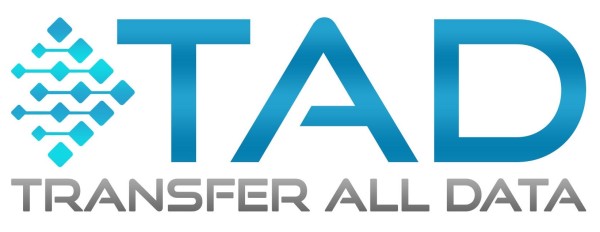

Post your comment on this topic.