If you have ever had to add multiple transactions back into a Vista batch one at at time then you’ll be thankful for this feature. This feature allows you to add one or more posted transactions back into the same batch month simply by identifying the specific records. You have the option to mark the added transactions as delete or leave them as change if your intent is to change the records rather than delete.
To add posted transactions into the same batch month follow the steps below.
1. Click the Templates button on the left side of the TAD ribbon.

2. That will open the TAD Query form showing a list of Templates available.

3. Select one of the Add To Batch templates that corresponds to the batch used to post the transactions.

4. Each template will contain at least two different tables. The first table represents the posted records and the others tables represent the batch tables that will be downloaded after the transactions have been added.

5. Click the Download Selected button to download the selected template.

6. Most of the Add To Batch templates have the following parameters to help isolate the records.
- Companies
- Beginning and Ending Posted Months
- Beginning and Ending Date Closed (Posted)
- Batch Id
- Posted By
7. With your table downloaded, change the Action column to Add To Batch for all records you want to add.

8. Near the top of columns A and B you should see a blue Add To Batch action button. Click that to start the process of adding the records into the batch.

9. You will be prompted if you want to mark the records as D-Delete. If you intend to delete the records from the system click Yes otherwise click No. Cancel will stop the process.

10. If the records are successfully added, then the batch tables will automatically download with the added records.

The posted record worksheet is also updated showing which batch # the transactions were added to in case you were doing multiple companies/months.

11 If you intend to delete the records from the system, you can use the blue Validate Batch and Post Batch action buttons or open the batch in Vista and post it there.



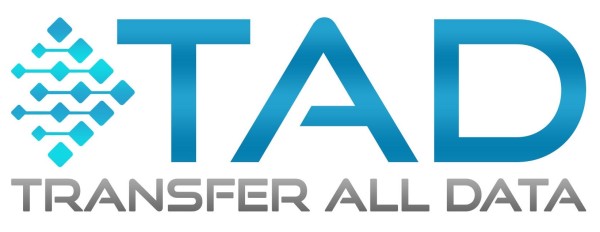

Post your comment on this topic.