Complete the following steps to delete a user license.
1. Click the Add Table button on the TAD ribbon.

2. Search for TAD Licenses, select it and click the Save Changes button.
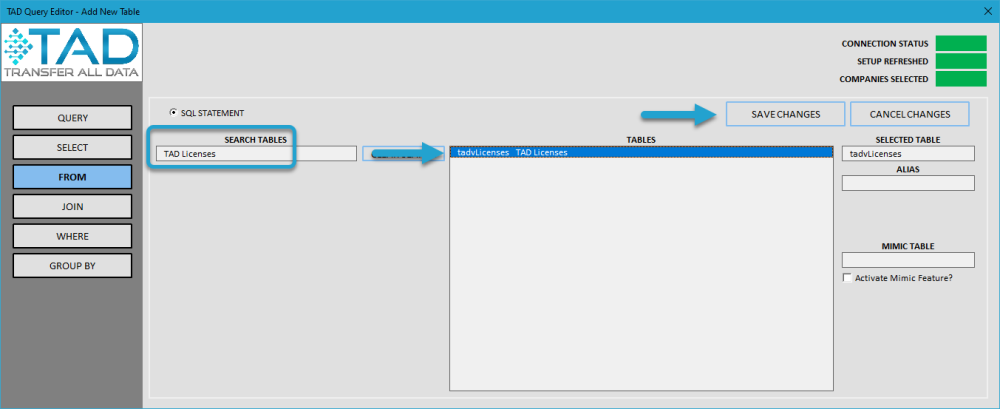
3. Click the Download Changes button
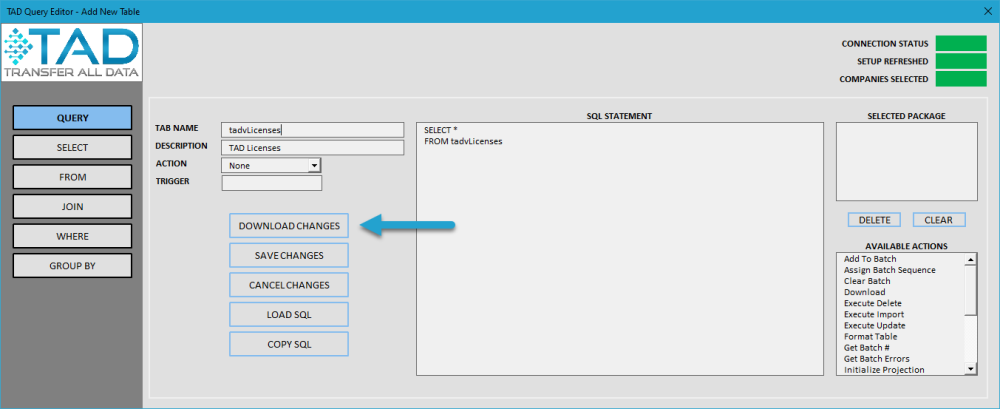
4. You should now see a sheet named tadtLicenses/tadvLicenses containing the licenses that are loaded in your database.
5. Change the Action column to Delete for any license you want to remove.

6. Click the Validate Delete button to validate the delete.
7. If every row validates, click the Execute Delete button.
The identified licenses have now been deleted. Those users will no longer be able to connect using TAD.


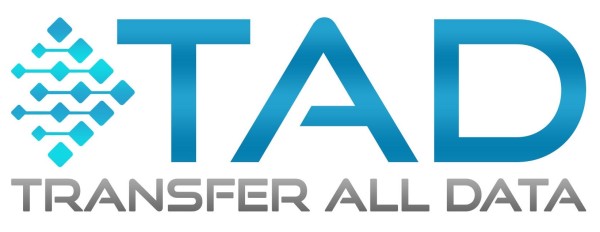
Post your comment on this topic.