Complete the following steps to load the Excel add-in.
- Place Add-in in Shared Folder
- Installing the Add-in
Place Add-in in Shared Folder
TAD is an Excel add-in, which allows you to use TAD in all your Excel files. The add-in below will need to be placed in a shared folder on the network. The suggested folder name is “TAD”.
- TAD Application V2.26.xlam
By placing the add-in in a shared folder, it makes future updates easier as you just replace one file instead of a file on each user’s machine.
Installing the Add-in
Follow the steps below to install the add-in.
1. Open Excel, right-click on Home and choose Customize the Ribbon.

2. That will open the Excel Options form. Check the Developer check box and click OK.

3. You should now see the Developer option on the ribbon. Select that and then click the Excel Add-ins button.

4. Click the Browse button to open your default Excel add-in folder.

5. Browse to the shared folder on your network containing the add-in file, select it and click OK.

6. If you see a message asking to copy to the Addins folder, click No.

7. That should have checked the Tad Application V2.2 option so you can click OK.

8. You should now see the TAD ribbon and can connect TAD to your server.



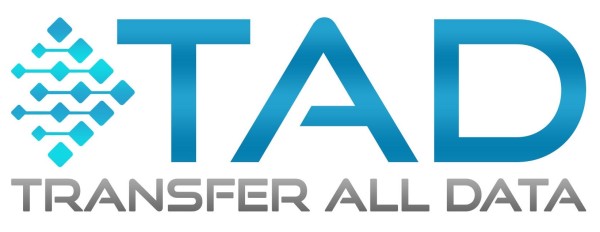
Post your comment on this topic.