If you have existing SQL Statements those can be loaded as Tables and Reports in TAD. The loading process populates each part of the query so that you can make further changes or download the data.
Follow the steps below to load the statement.
1. Start by clicking the Add Report button on the ribbon.
2. You are defaulted on the From part. Click the Query button to go to the main screen.

3. Click in the SQL Statement box and use Ctrl + V to paste your statement into that box.

4. Click the Load Report button.
5. You should now see the Tab Name and Description fields populated and the SQL Statement field has been reformatted.

6. If you click the Select button on the left side you will see the Selected Columns populated based on what you loaded. The other parts will also be populated depending on what your statement contains.

7. Back on the Query part, click the Download Changes button to download your new report.


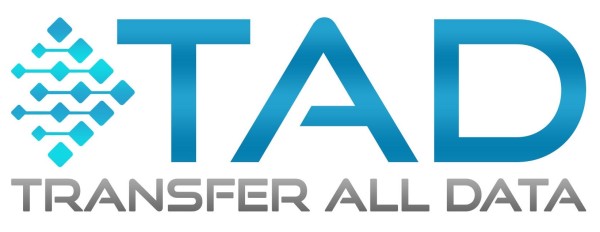




Post your comment on this topic.