TAD has a batch action to clear existing batches. This process works across multiple Companies and Months rather than the one at a time in Vista and can be useful at month-end when trying to close.
To clear one or more batches follow the steps below.
1. Click the Templates button on the left side of the TAD ribbon.

2. That will open the TAD Query form showing a list of Templates available.

3. Scroll down to the “Batches” templates.

4. Select the Batches template for the batch you want to download and click the Download Selected button.

5. Most of the Batches templates have the following parameters to help isolate the records.

6. After entering parameter values, click the Download button.

7. With your table downloaded, you should see the batches that you want to clear.

8. If you want to clear specific batches, change the Action column to Batch Action. Otherwise, all batches in the table will be cleared.

9. Click the Batch Actions button on the ribbon and then the Clear Batch button.
10. The TAD Progress form should appear and show you the final result.

11. If the process was successful, you should see a Result for every batch that you cleared. If the process failed, you would see an ErrorMsg.


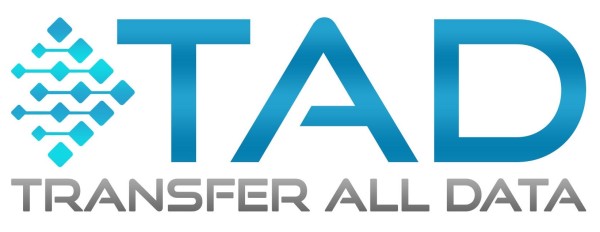


Post your comment on this topic.