The Group By button has two uses.
1. If your Layout is the Report Design option, then this controls how the data will be grouped when downloaded.
2. If you want to control the sort order of the data then add groupings with no formatting applied.
| Field | Description |
|---|---|
| Search Columns | Use this to filter the list of Available Columns. |
| Available Columns | This lists all columns that can be grouped based on what columns are in the Selected Columns list on the Select part. |
| Selected Column | This is the column that will be grouped and/or used for sort order. |
| Report Styles | This lists all standard and custom Styles created on the Home ribbon. |
| Group Header Style | This style will be applied to the group’s header records. |
| Group Detail Style | This style will be applied to the group’s detail records. |
| Group Footer Style | This style will be applied to the group’s footer records. |
| Include Header | This will create a header row for each unique group |
| Include Subtotal | This will add subtotals to the columns identified as needing one on the Select part. |
| Include Footer | This will create a footer row for each unique group |
| Include Subtotal | This will add subtotals to the columns identified as needing one on the Select part. |
| Add Blank Row Below | This will add a blank row between groups for aesthetic purposes. |
| Delete Group Column | This will delete the group column after formatting. |
| Use Adjacent Column for Description | This will use the adjacent column as the group description. If the Job # and Job Name are side by side the grouping will be Job # – Job Name. |
| Delete Adjacent Column | This will delete the adjacent column after formatting. |
| Selected Groups | These are the existing groups used when generating the report. |
| Button | Description |
|---|---|
 |
Clears the search box and refreshes the Available Columns. |
 |
This will apply the selected Report Style to the group style box located to the right of the button. |
 |
This will add the group after all required values have been selected. |
 |
This will show in place of Add if you select a group by from Selected Groups to edit. Use this to save any changes. |
 |
This will clear all fields on the form. |
 |
This will delete any selected groups. |
 |
This will save any changes to the Group By portion of the SQL Statement. |
 |
This will cancel any changes to the Group By portion of the SQL Statement. |


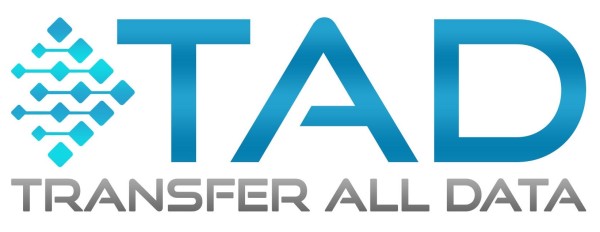

Post your comment on this topic.