Complete the following steps to connect TAD and start using the features.
1. With a new Excel file open, click the Options button on the TAD ribbon.

2. Enter your Server name.
3. Leave Database as Viewpoint or change to KDS-HRIM to access that database.
4. If using a Windows Account to connect then go to Step 8
5. If using a SQL Account, uncheck Use Windows Account
6. Enter your SQL Account
7. Enter your SQL Password
8. You can adjust any other options, otherwise click the Save Options button.

9. Click the Refresh Setup button. If successful, your Connection Status and Tables Refreshed status bars will turn green.

10. Select the Source Company and Destination Company. These will typically be the same unless you are copying records from one company to another.

11. With Companies selected, click the Save Options button. Your Companies Selected status bar will turn green.

12. You can start using TAD by selecting one of the buttons on the left pane or click the Exit button to return to Excel.



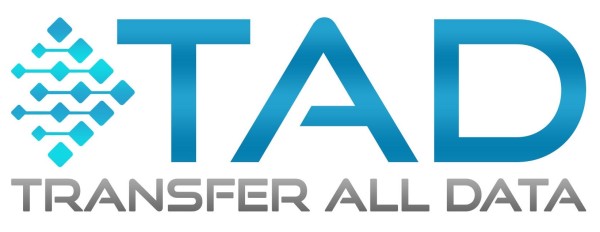
Post your comment on this topic.