Copying a Table or Report allows you to download the same layouts with different parameters. Those differences can be different jobs, companies or time periods.
There are two ways to copy an existing Report or Table.
Option 1 – Using TAD Button
This allows you to copy one or more existing tables/reports.
1. You should see the tabs below if you downloaded the Sandbox template.

2. Start by clicking the TAD button on the ribbon.

3. Select the tables/reports you want to copy in the list. You can select multiple by holding your Ctrl key on the keyboard. Click the Copy Selected button.

4. You should now see your new copies with “_COPY” added to the Tab Name of each record.

5. You can rename the copies by selecting them, changing the Tab Name on the bottom of the form and clicking Save Changes.

6. You should now see the new name up top.

7. If you want to download the new tab, click the Download Selected button. Otherwise, make sure to click the Save All button to save the changes to the TAD Tab.

Option 2 – Entering Parameters during Download
This allows you to copy and rename a single table/report during download. This method only works if the table/report has parameters and the option to Skip Parameter Entry is off.
1. Select the Sandbox Table A tab or another tab you want to copy.

2. Click the Download button on the ribbon.

3. The TAD Parameters form will show with the existing Tab Name.

4. Change the Tab Name and then click the Download button.

5. Once the download finishes, you will see the new tab directly after the originally downloaded tab.



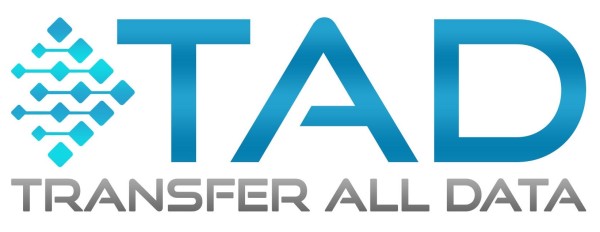
Post your comment on this topic.