Open List Form action allows opening a New, Edit or Display form dynamically in a popup, dialog, the same or a new window.
When action type “Open List Form” is selected, the following additional properties can be specified:
- List: The list where the form is located. It is possible to select the list from the current or any other site, by selecting the list in ‘Select List or Library’ dialog or typing server relative URL to a list.
- Form: Drop-down list with form types: New, Edit or Display (if a library is selected as the list, only the Edit and Display options are available).
According to selected form type, the following fields appears:
- List Item Id: ID or expression to be evaluated as ID of an item if a Display or Edit form is selected.
- Content Type: Provides option for choosing content type to be added if a New form is selected.
- Additional Query String: Allows adding further text to query string (the question mark “?” or ampersand “&” does not need to be typed at the beginning).
- Open in: Provides options for choosing how a form should be opened. There are four options available:
- Modal dialog: the user is able to specify Title, Width (600 pixels by default) and Height (800 pixels by default) as well.
- Parent frame
- New window
- Popup browser window: the user is able to specify Width (600 pixels by default) and Height (800 pixels by default) as well.

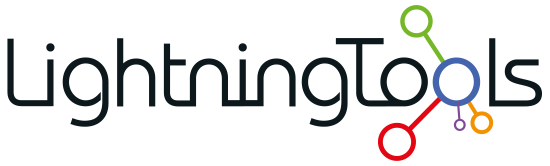
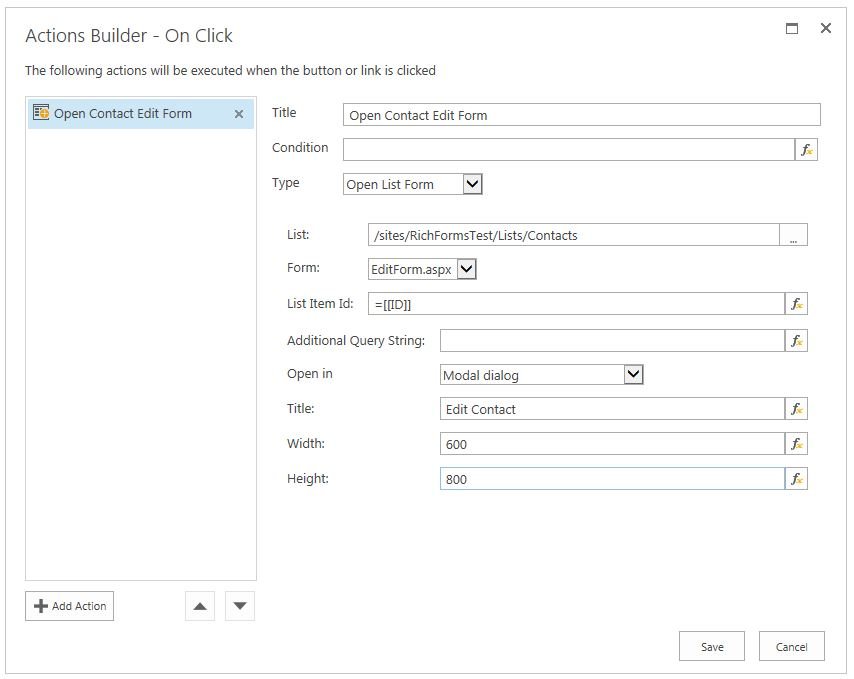

Post your comment on this topic.