This tutorial video provides a good introduction into customizing Lightning Tools Forms Modern in your SharePoint environment.
To access the Form Designer, navigate to your list and select Lightning Forms Customization Dialog from the List toolbar.

The Form Designer is organized with the following features:
- Top toolbar – Provides Form Settings, Save Form button, and and option to Uncustomize Form.
- Add Section – Clicking the Add Section Plus sign
will add a new section/row to your form. You can also select the number of columns for this section. Each section has the following options along the left navigation bar.
- Row Configuration
- Configure Row Expressions
- Move Row
- Delete Row
Each section/row contains design elements that can be created/modified.
- Design Elements – Select the design elements to be added to the form by clicking on the Plus sign
in the middle of the form.


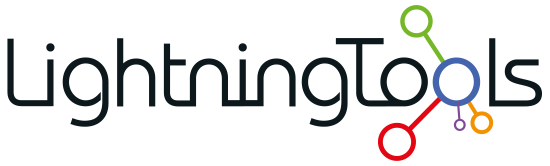
 will add a new section/row to your form. You can also select the number of columns for this section. Each section has the following options along the left navigation bar.
will add a new section/row to your form. You can also select the number of columns for this section. Each section has the following options along the left navigation bar.

Post your comment on this topic.