Form Actions allows for the addition of actionable buttons along the top of the form.
To add a Form Action, follow the steps below.
- Click on Form Actions from the Form Menu.
- On the Form Actions pane, click the plus icon to add a Form Action.
The Add a new action dialog window will appear.
- Complete the form, which contains the following fields:
- Display Name – This is the name of the button action
- Icon – Choose an icon to be used along with the display name. This can be a stock icon image or a custom image of your design.
- Visible Expression – Add expressions which must occur for this button to be visible.
- Enabled Expression – Add expressions which must occur for this button to be enabled.
- Configure Actions – Configure the action that occurs when the button is selected
- Click OK to save the action configuration.
- Repeat Step 2 to add more action buttons or click Save to save the form.
The new Actions button will display at the top of the form.

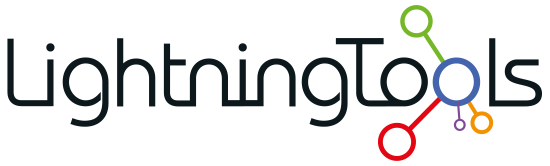


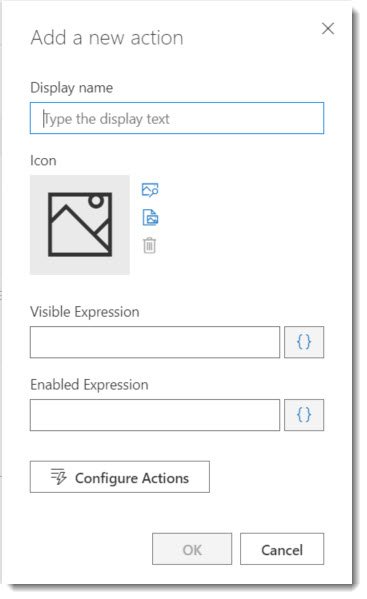
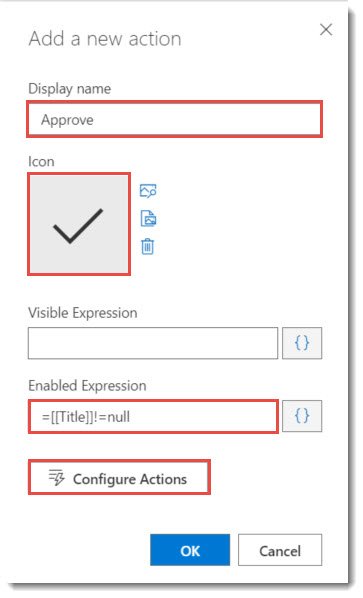
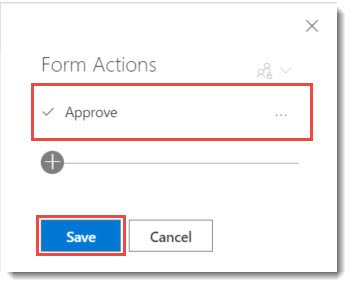


Post your comment on this topic.