Rich Forms provides a web part to embed a list form in any web page in your site collection.
The app part provides the following configuration options:
Select any list form from any site
Define the ID of the list item to show in edit or display forms
Show or hide the ribbon for the form (only for forms customized with Rich Forms)
Define fixed height and width of form (only if not customized with Rich Forms)
Define where to redirect on successfully saving the form
It also provides a link to directly go to customizing the selected list form.
To insert a list form on any page, follow these steps:
Add Embed List Form app part
Use the SharePoint functionality for adding an app part:
- Select the Embed List Form.
- Click Add to insert it.
Configure List Form and App Part Properties
In the dropdowns, select the list or library and form to be displayed.
Embed List Form web part supports cross-site list selection. To use a list form from another site, set the server-relative URL in the corresponding input.
- Set the ID of List Item, if Display or Edit forms are selected.
- Configure the app parts height and width. This will only be available and necessary if the selected form has not been customized using Rich Forms. Forms already customized will resize correctly automatically.
- Set the Redirect on Success to URL where the user should be redirected to after saving.
- Uncheck Hide ribbon option, if you want ribbon to be displayed in the form. This only works for forms already customized with Rich Forms.
Customize, refresh and save configuration
Clicking on the Customize form with Lightning Forms link navigates to the form page in design mode.
Edit the form in the Rich Forms editor
Save the changes.
After clicking the Refresh button the customized form will be displayed.
Clicking on the Apply button saves the configuration in the app part’s properties.


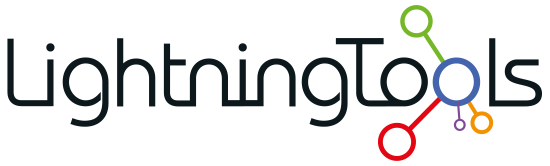




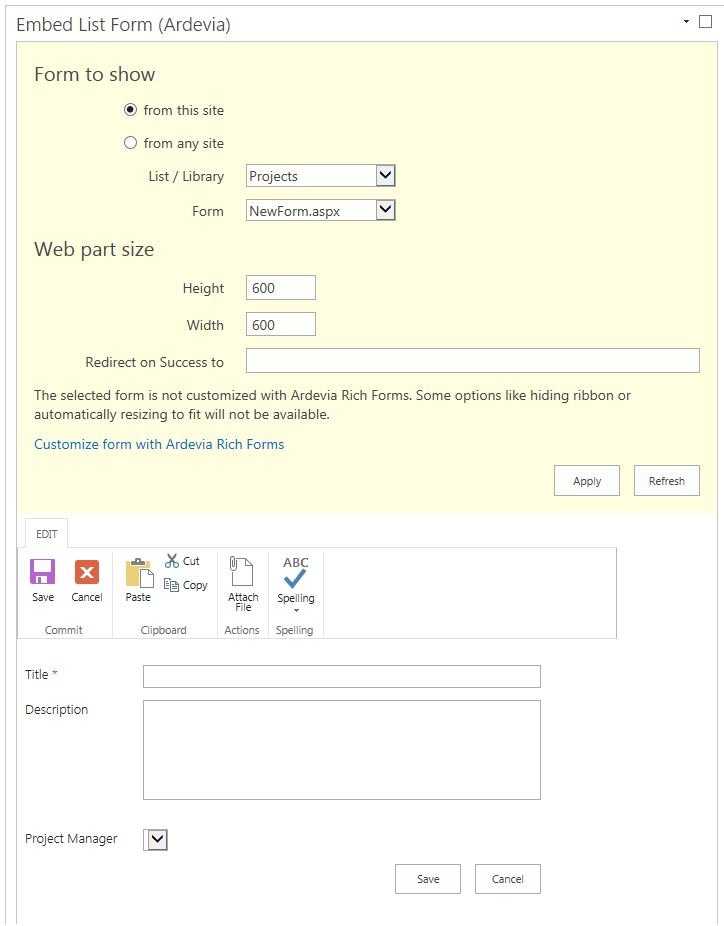

Post your comment on this topic.