Using a sublibrary allows providing a document library view with folders and drag and drop functionality anywhere inside your form. Rich Forms will automatically organize all documents in a folder per parent item generated on the document library.
All available libraries are displayed to be inserted using the Insert Sublibrary custom action of the ribbon toolbar.
The view of the inserted sublibrary can be edited in the same way as an out-of-the-box list view web part (to change things like query, fields, etc.):
- Select some document
- Click Modify View on the List tab of the ribbon.
The view behaves at run-time just like the out-of-the-box view, including filtering, sorting and adding columns functionalities.
The items are saved without saving the form.
Folder structure
Folders per list item in the sublibraries are created automatically when the corresponding item’s form is opened. All related files are saved inside this folder.
The folders are named using the list’s name and item’s ID.

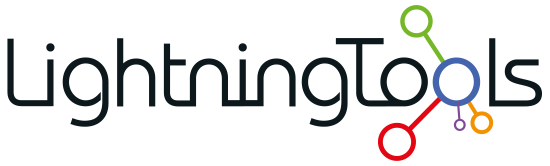
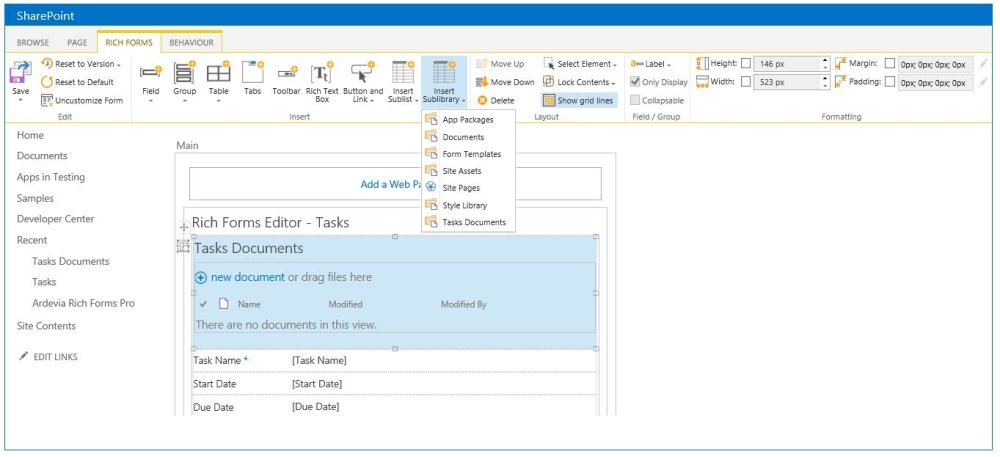



Post your comment on this topic.