A powerful ATevo charger feature is that the Main Control Board (A1) firmware (or software) can be easily updated in the field without uninstalling the charger or any boards. The process takes minutes.
The first step in upgrading ATevo is to obtain the latest two (2) program files from the supplier:
- mainapp.bin = Main Control Application program
- bruno.bin = Display Application program
These can be updated independently or at the same time.
Next, copy these files onto an SD Memory Card, using either a personal computer (PC) with an SD Memory Card slot, or a USB to SD Memory Card adapter. When the files are on the SD Memory Card transfer them to ATevo.
- Open the ATevo front panel door, and locate the SD Memory Card socket on the back of the Main Control Board (A1).
- Directly below the socket will be a ‘RE-FLASH ENABLE JUMPER’.

- Move shorting block on jumper to ‘PRGM’ position.
- Insert ATevo-compatible SD Memory Card with program files into socket.
- Press RESET button (SW13) located 3in / 76mm below RE-FLASH JUMPER.
- If mainapp.bin is stored on the card, the message below will appear.
- Select ‘Yes’ if desired. A message will confirm that the Main Application program has updated.
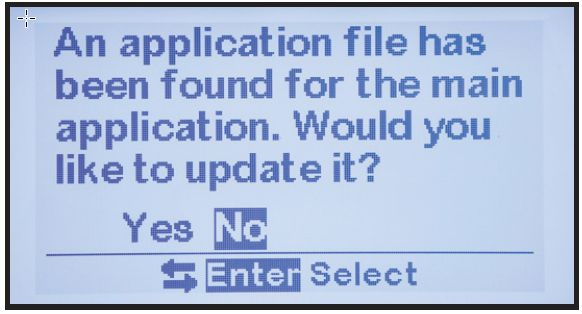
- If the SD Memory Card contains the bruno.bin file, you will be prompted to upgrade the Display Application program.
- Select ‘Yes’ if desired, and a message will confirm the update.

- The charger will reset and prompt you to upgrade the Main Application program again.
- Move the RE-FLASH JUMPER shorting block back to the ‘NORM’, normal operating position and press RESET.
- The ATevo will re-boot.
- When it restarts, it will be running the new installed program(s).
Frequently Asked Questions (FAQs)
Since the introduction of firmware v2.7.0 with ATevo units that began being sold in 2021, changes to the process and the format of files used for upgrading firmware have been made – as detailed in the next topic. If your ATevo was originally supplied with firmware v2.6.6 or earlier, these changes will mostly not affect you. However, some customers have asked the following questions.
Q: Can I upgrade my ATevo that was purchased with v2.6.6 or earlier to firmware v2.7.0+?
A: Yes. Contact the manufacturer.
Q: Can an ATevo running firmware prior to v2.7.0 use the single file with the new file format?
A: No. If your ATevo runs firmware prior to v2.7.0, contact the manufacturer and request the two old-format firmware upgrade files, then follow the directions above.
Q: What if new and old format firmware files are on a memory card used to update an ATevo?
A: If the card is in an ATevo running v2.6.6 and prior, it will only recognize the older file types. An ATevo running 2.7.0 and later will first look for the newer file types (.HPB extension) and display a list to choose from. The update will be performed using one of those files If the user selects one. The older files will be ignored in this case. If the user presses ESC rather than choosing one of the new file types it will then check for the older file types. If they are found, the UI will offer to update using them.


