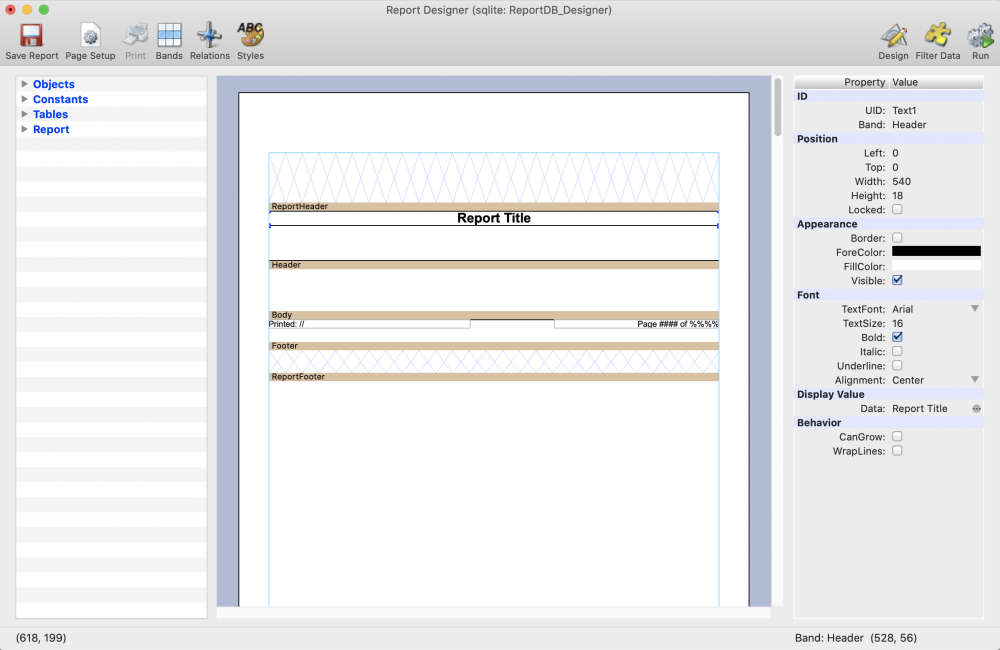
The Report Template Editor allows you to create or edit report templates. The editor window works in 3 modes as seen by the toolbar buttons at the top right of the window.

Design
The Design mode is where you can add, delete and edit elements in the report template.
Filter Data
Filter Data will open a dialog to allow you to create fixed or dynamic ways to filter the data reported.
Run
The Run mode will generate a report based on the template in the Design mode. The window will look much like the Report Preview view. Run mode makes it quick and easy to make edits in the Design mode and test them out quickly in the Run mode to see how the report will look.

The toolbar buttons to the left are used to configure the report and for saving.
Save Report
If you had selected to create a new report, when you save the report it will prompt you for a file name and save location. Save the report into the ‘Report Layout Templates’ folder of your Moving Light Assistant installation. If you have opened or edited the current report, saving will save the file overwriting the opened/edited file.
Page Setup
The Page Setup toolbar item will pop up a menu for your to define the report’s orientation, page size and margins.

Use this menu to select Portrait or Landscape page orientation. The editor window will change to reflect the orientation change.

Select the page size required. Choosing Other will open a dialog to allow your to create a custom page size.

Selecting the Margins menu will open a dialog to specify the margins for the page. The margins are the light blue rectangle shown on the page. It will update to reflect the margins you set. Note that you may be able to set margins that are outside of your printers capability if printing.
Print will open a standard operating system print dialog. It will only print the output of a report, not the actual layout template.
Bands
The Bands tool button will open the bands editor dialog. See the Bands topic for more details about bands.
Relations
The Relations tool button will open the relations editor dialog. This is an advanced topic and does not normally require users to edit the settings in the relations editor.
Styles
The Styles tool button will open the styles editor dialog. Styles allow text and shape styles to be defined so they can be applied to objects in a report template. See the Styles topic for more details about Styles.



